Digital Ocean SSH anahtarını kaybettiyseniz ve giriş yapamıyorsanız, endişelenmeyin. Sadece adım adım prosedürü takip edin. Herhangi bir yardıma ihtiyacınız olursa, lütfen aşağıya yorum yapmaktan çekinmeyin.
- Giriş yapmak için Digital Ocean account
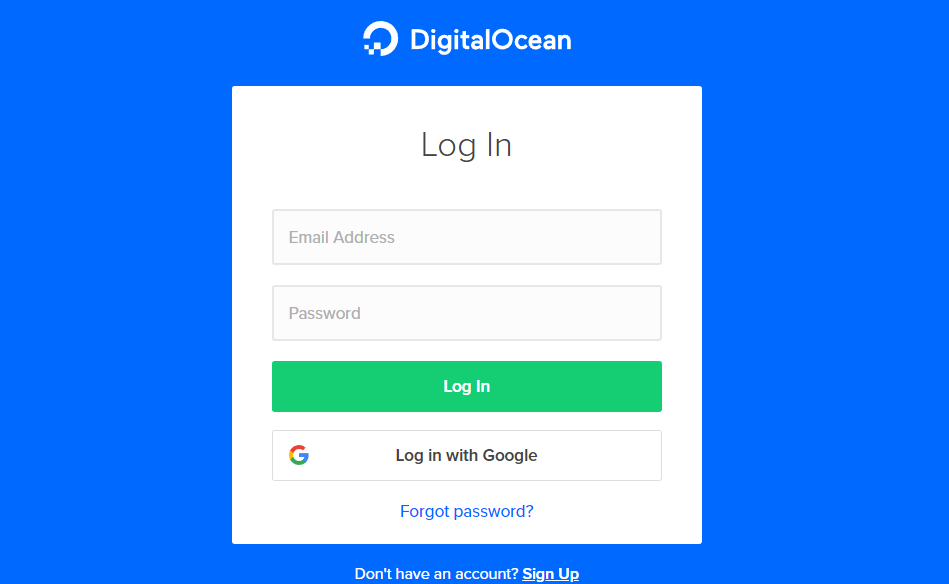
- İstediğinizi seçin Droplet kurtarmak istediğiniz
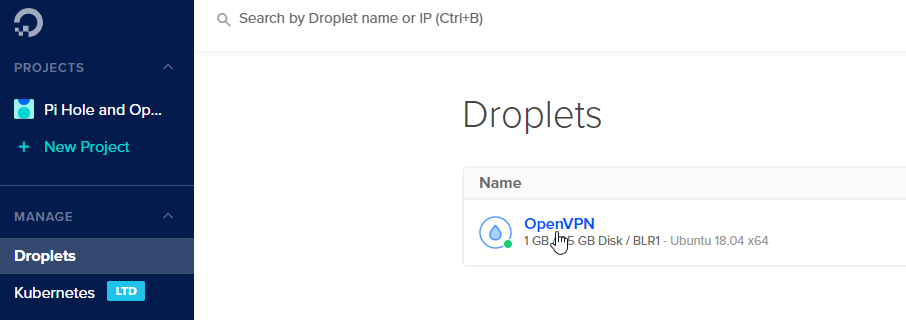
- Gitmek Access menüsüne gidin ve Reset Root Password button
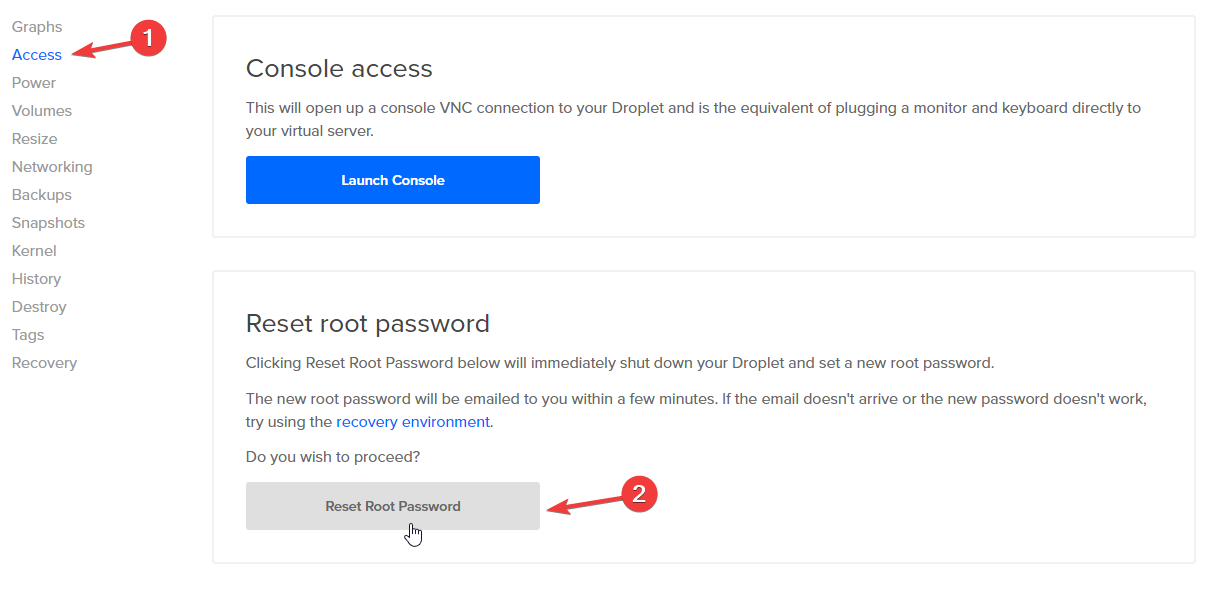
- E-postanıza gelen Şifreyi kopyalayın
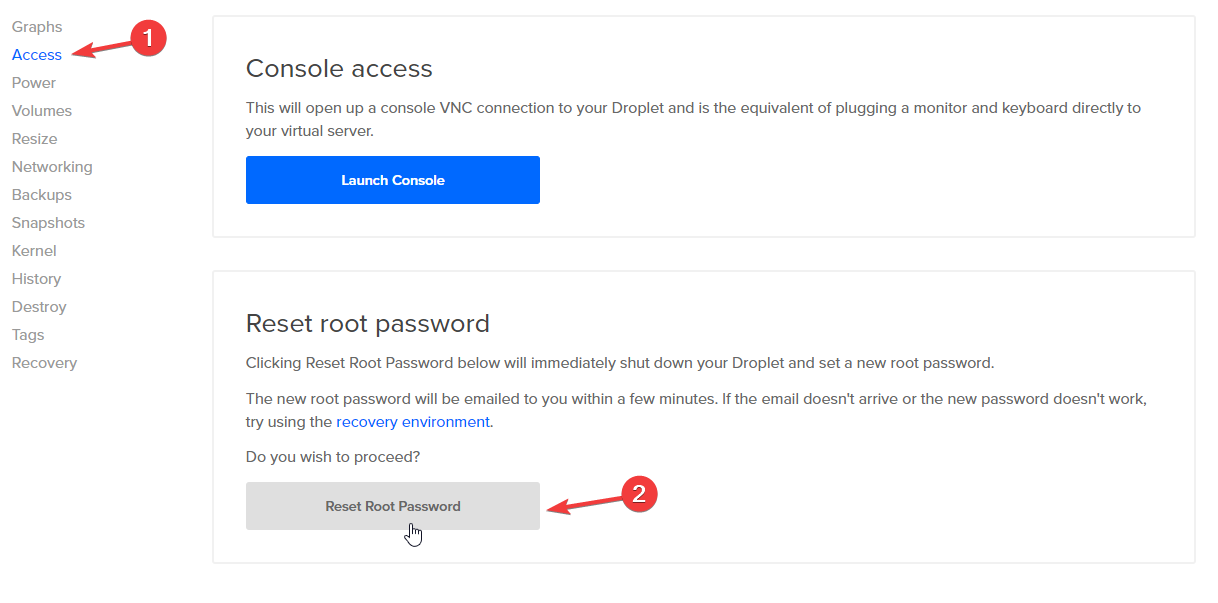
- Launch Console

- Type username root
- Sağ tıklama veya CTRL+V paste the password and press Enter
- Digital Ocean şifreyi değiştirmenizi isteyecektir, önce Enter Current password
- Then, provide a New password
- Re-enter the New password
- Şimdi, şu yolla giriş yaptınız Console.
- Ancak, aşağıdakiler için şifre girişini etkinleştirmemiz gerekir droplet, please enter below commandnano /etc/ssh/sshd_config
- Find the line
PasswordAuthentication no - Replace to
PasswordAuthentication yes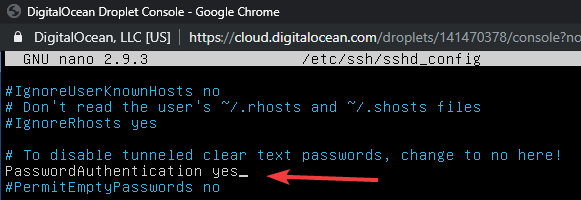
- Komutunu kullanarak dosyayı kaydedin CTRL+O and press Enter key
- Yeniden başlatın Droplet using reboot commandreboot
- Şimdi, şifreyi kullanarak giriş yapabilirsiniz Putty SSH client without providing SSH key.
Umarım bu yardımcı olur.
Referans: https://www.digitalocean.com/docs/droplets/resources/lost-ssh-key/
Hey Gulshan! This is Harsh, I’m the Product Manager for Droplets at DigitalOcean and just came across your post. Just wanted to say thank you for putting together this guide!
My pleasure. Thanks for being there.