Det er nemt at have flere e-mailadresser, men det er tidskrævende og svært at tjekke hver enkelt postkasse. Brug dette trick til at administrere alle webmails i én Gmail-postkasse.
Nu kan du nemt slippe af med indbyggede e-mail-klienter i cPanel, såsom Roundcube, Squirrel Mail osv. Ved hjælp af denne teknik kan du sende og modtage e-mails fra flere brugerdefinerede e-mailadresser på ét Gmail-id.
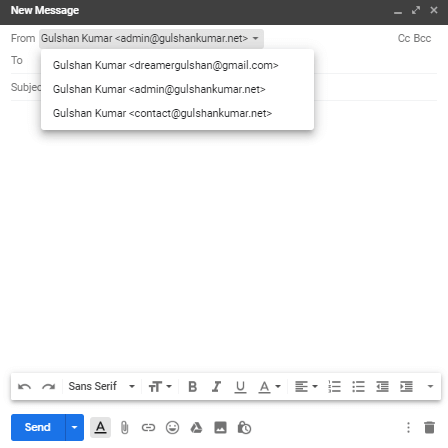
Du skal blot følge nedenstående to trin for at konfigurere webmail i Gmail
Krav
- Adgang til Hosting cPanel
- En Gmail-konto
Videresend cPanel-e-mail til Gmail
Trin 1. Log ind på din cPanel og gå til sektionen E-mailkonti
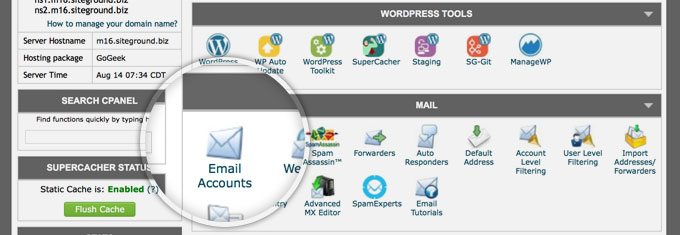
Trin 2. Vælg din e-mail, og klik på Access Webmail i rullemenuen More drop-down option
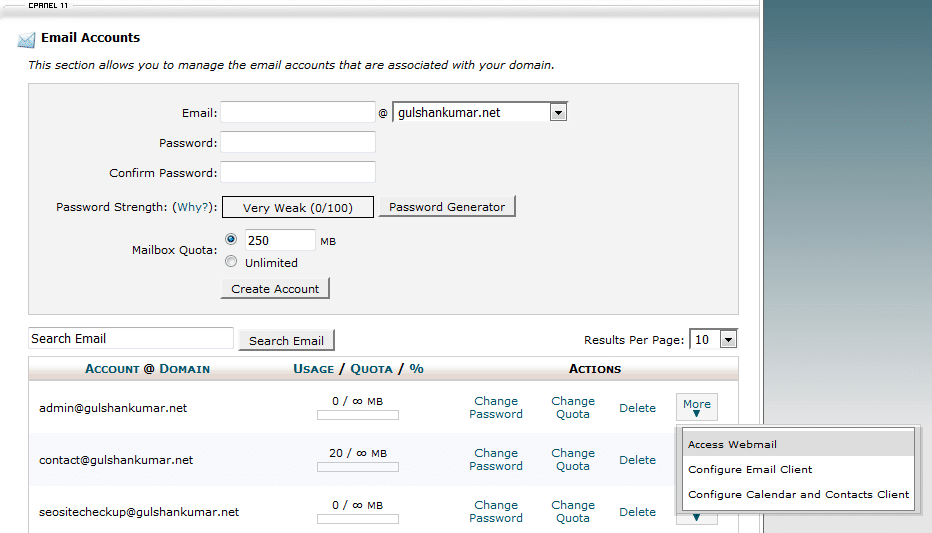
Trin 3. Gå til Videresendelsesindstillinger
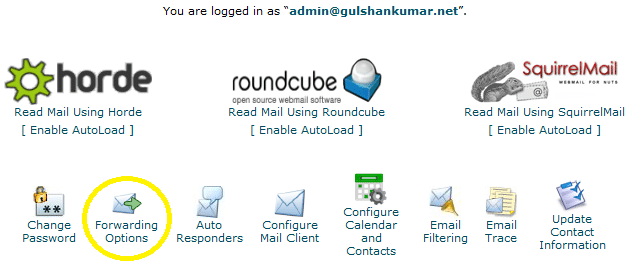
Trin 4. Klik på knappen Add Forwarder (Tilføj videresender)
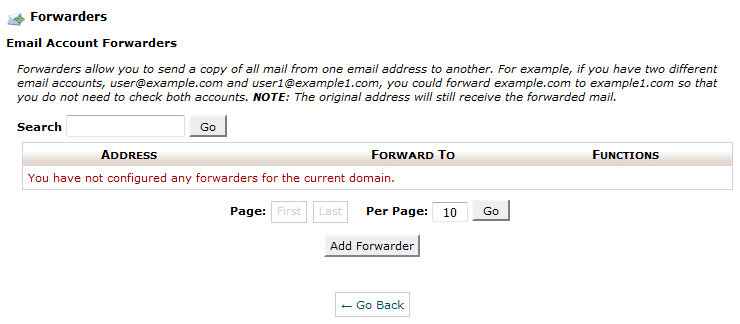
Trin 5. Indtast din e-mailadresse, hvor du vil modtage alle e-mails fra dit brugerdefinerede domæne. Klik derefter på knappen Tilføj videresender.
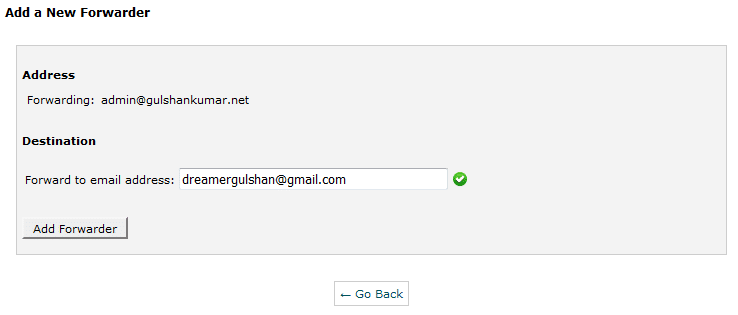
Trin 6. Du vil se en bekræftelsesmeddelelse som denne.

Send e-mail fra Gmail via SMTP
Gå nu til Gmail-indstillinger
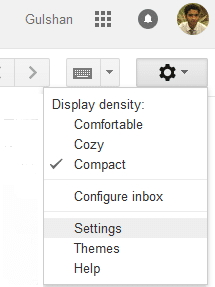
Trin 1. Klik på Tilføj en anden e-mail-adresse under Konti og import
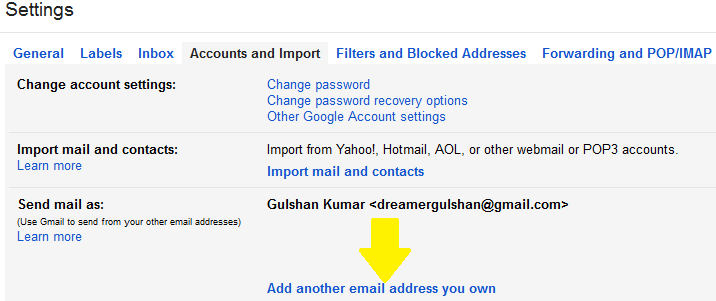
Trin 2. Indtast din brugerdefinerede e-mailadresse her, og klik på Næste trin
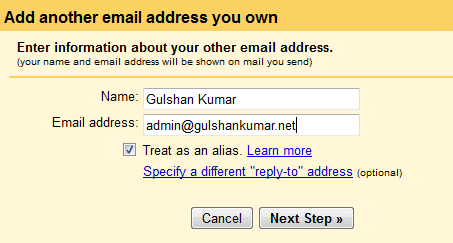
Trin 3. Find SMTP-oplysningerne ved at klikke på “Konfigurer e-mail-klient” under e-mail-afsnittet i din cPanel. (Ref: Trin 3). Du kan også kontakte værten for at få SMTP-oplysninger.

Trin 4. På konfigurationssiden kan du finde dit SMTP-servernavn og PORT-nummer.
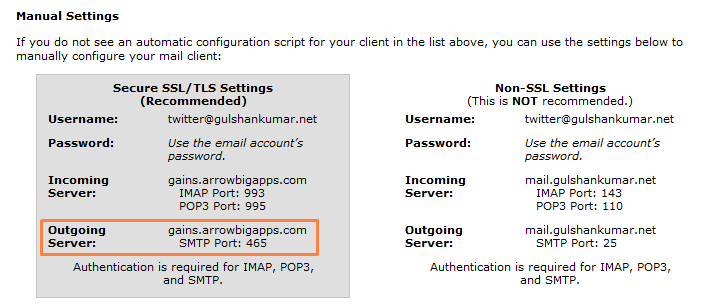
Trin 5. Afhængigt af dit hostingmiljø. Få værter tillader adgang til mail over PORT 25 (ikke-sikker), og få værter kræver SSL/TLS indstillinger af hensyn til sikkerheden. Min vært kræver sikre indstillinger. Så min indstilling vil være som følger. Selv om jeg anbefaler at bruge 587 port.
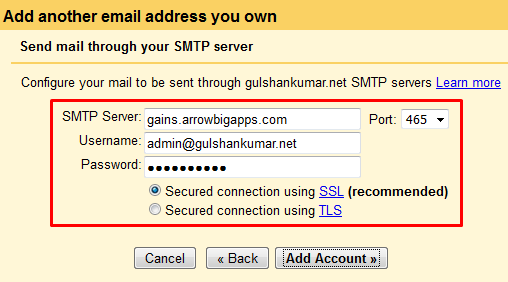
Trin 6. Nu er det tid til at bekræfte e-mailadressen for at sende e-mail fra et brugerdefineret domæne via Gmail. Venligst, Kontroller din brugerdefinerede indbakke, klik på bekræftelseslinket.
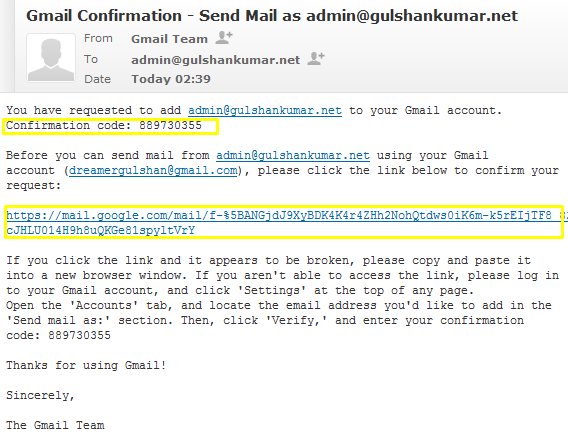
eller indtaste bekræftelseskoden manuelt. Begge dele bør fungere perfekt.

Trin 7. For nemheds skyld bør du vælge “Svar fra den samme adresse, som beskeden blev sendt til”.
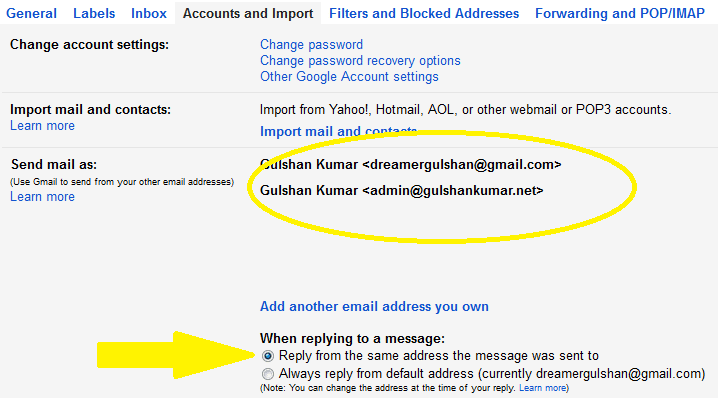
Trin 8. Du kan teste det ved at oprette en ny e-mail. Du vil se, at det fungerer fint, og nu kan du sende e-mailen til alle med din brugerdefinerede e-mailadresse uden at åbne cPanel web-mail klient.
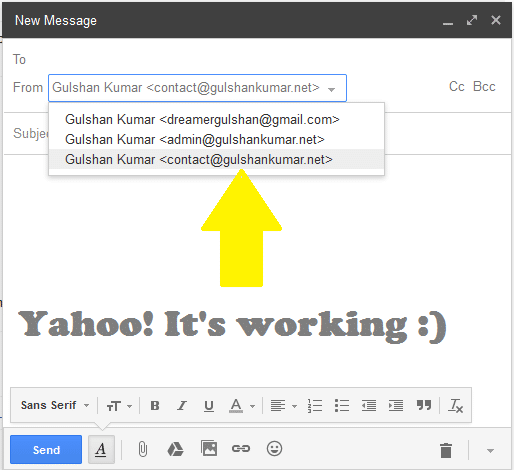
Trin 9. Du kan indstille din brugerdefinerede e-mail i Gmail som din standard-e-mail i dialogboksen til at skrive en e-mail. Du kan få denne funktion under Gmail-indstillinger > Konti og import.
I HTML-tilstand i Gmail kan du ikke ændre “fra e-mail” direkte fra postkassen, så denne teknik vil forbedre oplevelsen af at bruge e-mail selv på langsomme internetforbindelser.
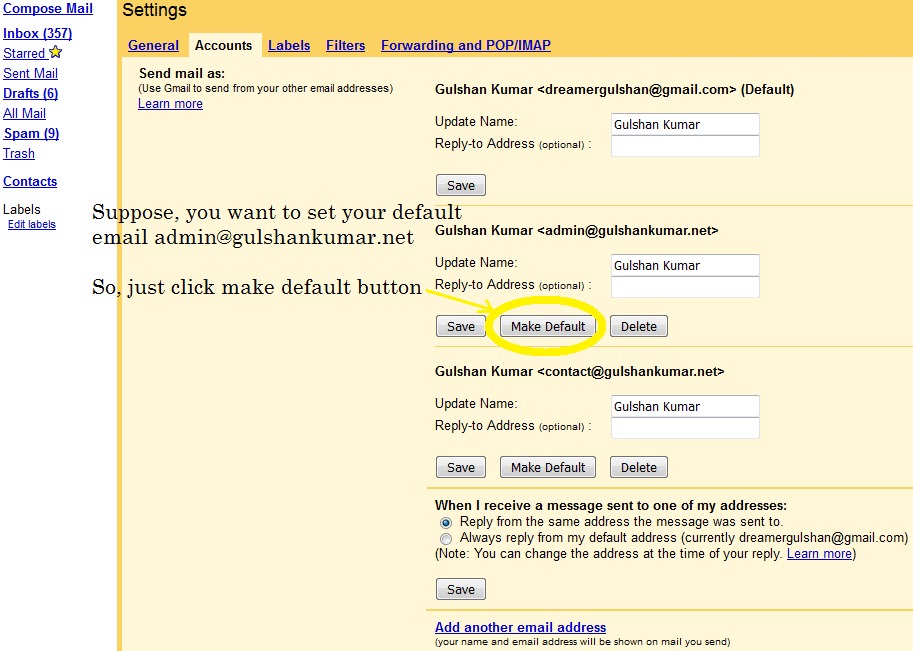
Vær venlig ikke at gå på kompromis med sikkerheden. Jeg vil stærkt anbefale dig at holde dit mobilnummer opdateret og sørge for at aktivere 2-trinsbekræftelse i indstillingerne for din Gmail-konto. Da du godt ved, at Gmail ikke er som Yada..Yada falsk Facebook-konto. Du bruger måske Gmail-ID til at logge ind på så mange andre Google-tjenester og tredjepartsapplikationer også. Derfor er sikkerheden for denne e-mail ekstremt vigtig. Du kan administrere disse indstillinger på accounts.google.com under log ind-indstillingen.
Jeg ville sætte stor pris på, hvis du kunne dele feedback eller forslag til denne artikel. Tak.
✅ Hvordan videresender jeg min cPanel-e-mail til Gmail?
Log ind på cPanel og konfigurer e-mail videresendelse ved at gå til E-mail accounts forwarding option.
✅ Blokerer Gmail for videresendelse?
Nej, Gmail blokerer ikke for videresendelse.
✅ Hvor lang tid tager det at videresende Gmail?
Generelt 5-10 minutter. Følg denne vejledning korrekt trin for trin.
✅ Er videresendelse af cPanel e-mail til Gmail gratis?
Denne metode er begrænset til at sende og modtage e-mail. Men hvis du ønsker at hoste e-mail direkte på Gmail Server, og hvis du ud over e-mail-hosting ønsker at få fuld adgang til Google-tjenester, bør du helt sikkert foretrække Google Workspace.
There is a problem with this article: gmail and outlook will generally tag email forwarded this way as spam, because of a SPF fail or softfail. Email forwarded this way appears to come from a random server owned by your host, and not from your domain.
There is a simple fix: don’t use forwarding. Both gmail and outlook are willing to check email directly; go to settings and add account. Check it with security (995 pop3, 465 outgoing SSL). This just works and you get the benefit of effective spam filtering from gmail or outlook.
To be clear, if you want to use gmail to check
joe@example.comandsue@example.com, where example.com is your domain, you can forwardjoe@example.comtosue@example.comand just checksue@example.com, because forwarding “inside” your host works fine. But forwarding to gmail or outlook gets tagged as spam most of the time.Hi Preston, Thanks for your feedback at my article.
Hi Gulshan,
Is there any workaround for the spam issue? I tried to use direct email check as suggested by Preston but somehow my gmail is having problem connecting to my cpanel mail sever. Not sure how to fix that thus if you know the solution to forwarding as spam issue, please let me know.
my gmail is having problem connecting to my cpanel mail sever.
This is not helpful for me to understand your query. Could you please share any screenshot or particular error message?
Thanks
Sorry for my poor English, I meant to ask about Gmail sending forwarded emails from Cpanel webmail to the spam folder. I would like to know if you know of any way to avoid that?
1. Login to Gmail from the Desktop
2. In the Search bar, type
to:admin@your-domain.com3. Click on Show Search Option > Create a filter > Choose Never send it to spam. See Screenshot for help.
4. Make sure you’ve correct SPF records at DNS as per email hosting server.
If you feel above process is too difficult, I would recommend going with G Suite instead.
Thanks a lot for this guide. It have actually helped me to configure my email client properly.
Finally, I learned how to get free email with own domain. Thank you.
Hi Gulshan,
Thanks for this important idea.
I have implemented this for my blog email ID and I forwarded it to the Gmail personal ID. I found that when we receive the email to blog’s email id then it took few more minutes to reach at Gmail inbox.
If we directly configure the blog’s email id to any app, then it will come there real time.
Thanks,
Amit
Hi, how can I get the mail on my phone using gmail and a custom domain?
Dear Gulshan!
Thank you for this post! Thanks to you I was able to send/receive custom emails through gmail.
Hi Gulshan,
Nice post, also i want to know what this actually mean “Note: Well, this method is limited for sending and receiving email” ? I mean after following whole above steps( receiving and sending email), is it working only for 30 days or more ?
Hello Satinder, Thanks for kind words.
The above step which you learned about forwarding, will work for lifetime as long you will have custom domain linked to any Gmail id.
Please note, the limit comes with self hosted email, I’m not saying about Gmail for this whole steps. Suppose, if you have very busy email so chances are it will use more resources which your hosting can’t handle or they may set daily limits over it. So, it is my personal recommendation that for every business email always go with Google Apps for Work. It comes with 30 days free trial. After then, they will charge $5/mo.
If you have any more question, or need help with anything please let me know.
Regards,
Gulshan
Hi, This is awesome post and you are saving our money for buying custom emails. I would really appreciate you ! 🙂
Hi, glad to see you here. Thanks for your kind comment.
Good post Gulshan. I have implemented this trick for one of my company business mail. Thanks for sharing.
Very useful.