Useiden sähköpostiosoitteiden käyttäminen on helppoa, mutta jokaisen postilaatikon tarkistaminen on aikaa vievää ja hankalaa. Käytä tätä temppua kaikkien webmail-sähköpostien hallintaan yhdessä Gmail-postilaatikossa.
Nyt voit helposti päästä eroon cPanelin sisäänrakennetuista sähköpostiohjelmista, kuten Roundcube, Squirrel Mail jne. Tämän tekniikan avulla voit lähettää ja vastaanottaa sähköposteja useista mukautetuista sähköpostiosoitteista yhdellä Gmail-tunnuksella.
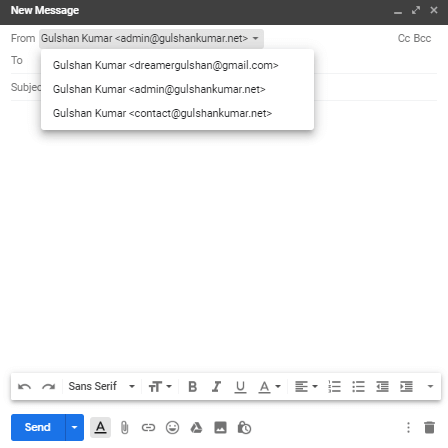
Voit määrittää webmailin Gmailissa yksinkertaisesti noudattamalla alla olevia kahta vaihetta.
Vaatimukset
- Pääsy hosting cPaneliin
- Gmail-tili
cPanel-sähköpostin välittäminen Gmailiin
Vaihe 1. Kirjaudu sisään cPaneliin ja siirry Sähköpostitilit-osioon.
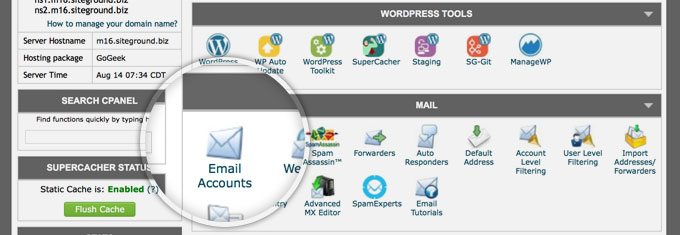
Vaihe 2. Valitse sähköpostiosoitteesi, Lisää-pudotusvalikosta napsauta Access Webmail -vaihtoehtoa.
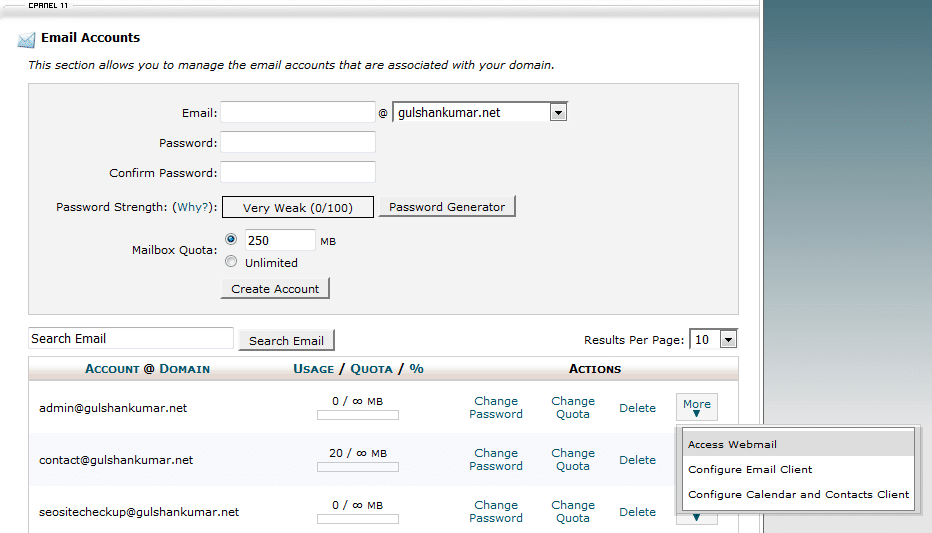
Vaihe 3. Siirry edelleenlähetysasetuksiin
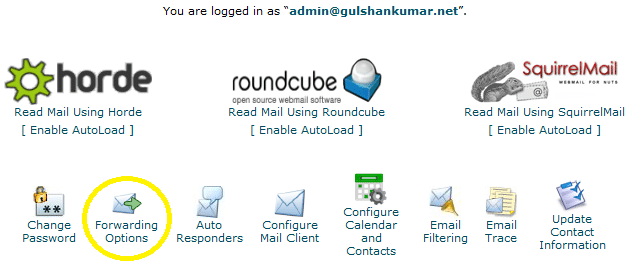
Vaihe 4. Napsauta Add Forwarder -painiketta
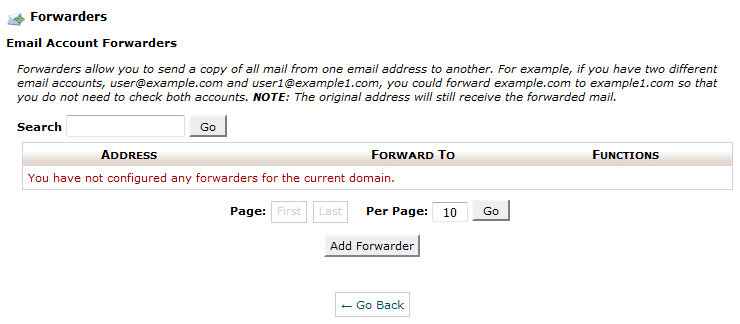
Vaihe 5. Kirjoita sähköpostiosoitteesi, johon haluat vastaanottaa kaikki mukautetun verkkotunnuksen sähköpostiviestit. Napsauta sitten Add Forwarder -painiketta.
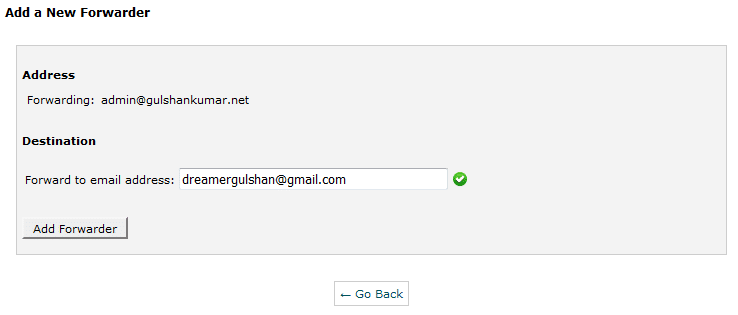
Vaihe 6. Näet seuraavan vahvistusviestin.

Lähetä sähköpostia Gmailista SMTP:n kautta
Siirry nyt Gmail-asetuksiin
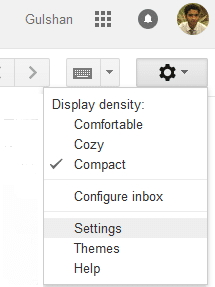
Vaihe 1. Napsauta Tilit ja tuonti -vaihtoehdossa Lisää toinen sähköpostiosoite.
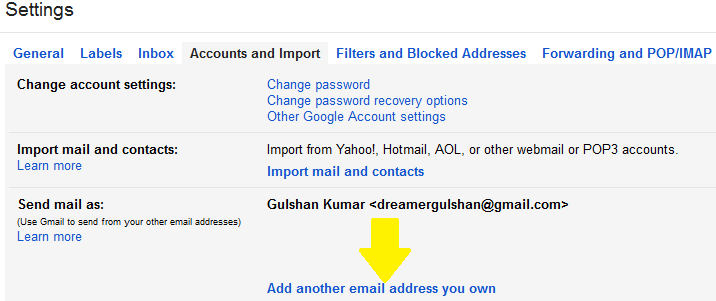
Vaihe 2. Kirjoita tähän mukautettu sähköpostiosoitteesi ja napsauta Seuraava vaihe.
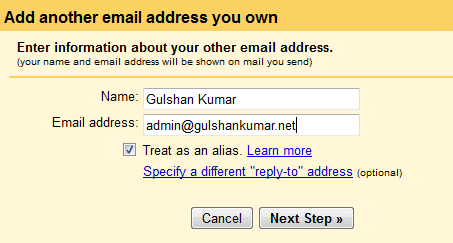
Vaihe 3. Etsi SMTP-tiedot napsauttamalla ’Configure Email Client’ -vaihtoehtoa cPanelin sähköpostiosiossa. (Viite: Vaihe 3). Voit myös ottaa yhteyttä isäntään saadaksesi SMTP-tiedot.

Vaihe 4. Konfigurointisivulta löydät SMTP-palvelimen nimen ja portin nro.
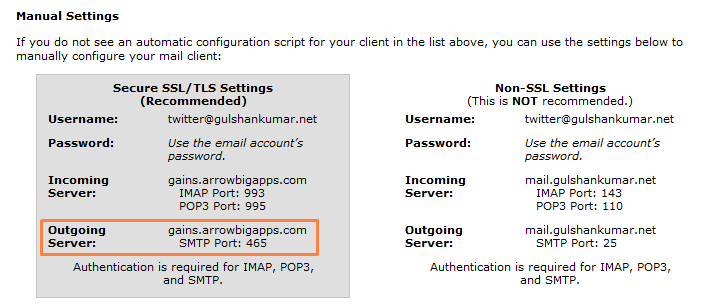
Vaihe 5. Riippuen hosting-ympäristöstäsi. Harvat isännät sallivat sähköpostin käytön PORT 25:n kautta (ei-turvallinen), ja muutamat vaativat ehdottomasti SSL/TLS-asetukset turvallisuusongelmien vuoksi. Minun isäntäni vaatii turvallisia asetuksia. Asetukseni ovat siis seuraavat. Suosittelen kuitenkin portin 587 käyttämistä.
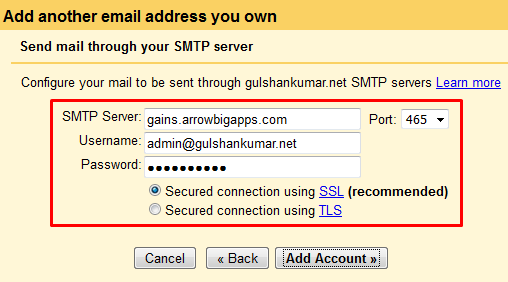
Vaihe 6. Nyt on aika tarkistaa sähköpostiosoite, jotta voit lähettää sähköpostia mukautetusta verkkotunnuksesta Gmailin kautta. Tarkista mukautettu sähköpostilaatikkosi ja napsauta vahvistuslinkkiä.
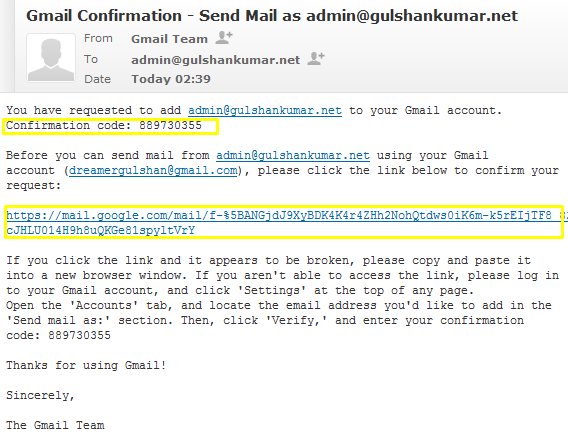
tai syötä vahvistuskoodi manuaalisesti. Molempien pitäisi toimia täydellisesti.

Vaihe 7. Valitse kätevästi ”Vastaa samasta osoitteesta, johon viesti lähetettiin”.
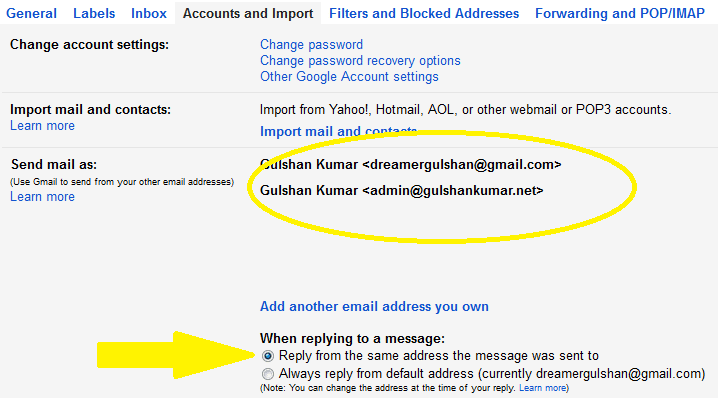
Vaihe 8. Voit testata sitä laatimalla uuden sähköpostiviestin. Näet, että se toimii hienosti, ja nyt voit lähettää sähköpostia kenelle tahansa, jolla on mukautettu sähköpostiosoitteesi, avaamatta cPanel-verkkosähköpostiohjelmaa.
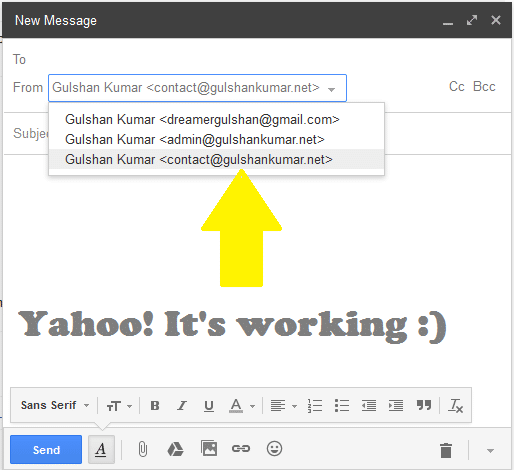
Vaihe 9. Voit asettaa mukautetun sähköpostiosoitteesi Gmailissa oletussähköpostiksi sähköpostin laatimisvalintaikkunaan. Tämän ominaisuuden saat osoitteesta Gmail-asetukset > Tilit ja tuonti.
Gmailin HTML-tilassa et voi vaihtaa ’sähköpostin lähettäjää’ suoraan sähköpostilaatikosta, joten tämä tekniikka parantaa sähköpostin käyttökokemusta myös hitailla internetyhteyksillä.
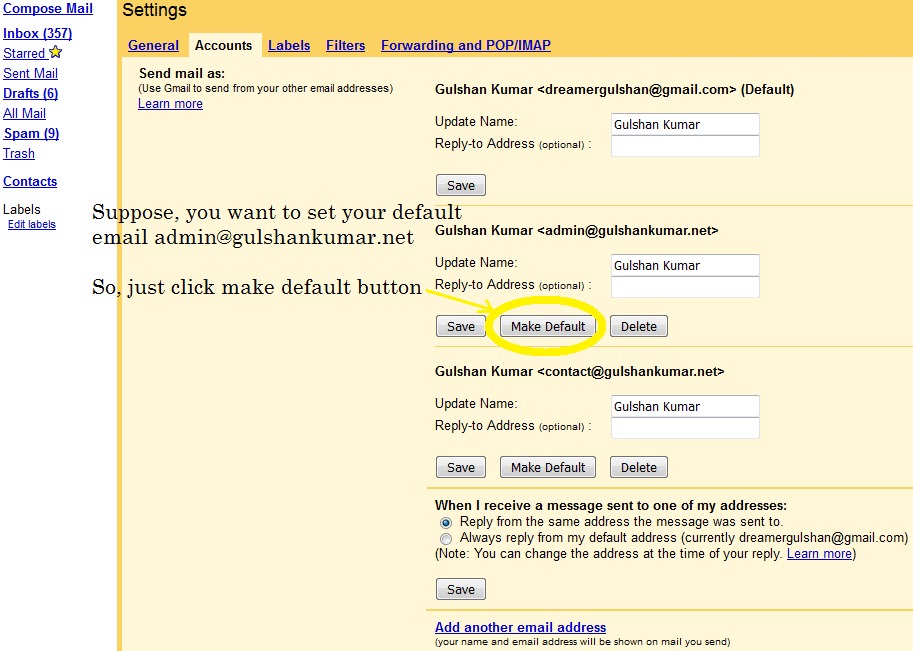
Älä tee kompromisseja turvallisuuden suhteen. Suosittelen, että päivität matkapuhelinnumerosi ja varmistat, että otat 2-vaiheisen tarkistuksen käyttöön Gmail-tilisi asetuksissa. Koska tiedät hyvin, että Gmail ei ole kuin Yada..Yada väärennetty Facebook-tili. Saatat käyttää Gmail-tunnusta kirjautumiseen niin moniin muihin Googlen palveluihin ja myös kolmannen osapuolen sovelluksiin. Näin ollen tämän sähköpostin turvallisuus on erittäin tärkeää. Voit hallita näitä asetuksia osoitteessa accounts.google.com kirjautumisvaihtoehdossa.
Olisin erittäin kiitollinen, jos voisit jakaa palautetta tai ehdotuksia tästä artikkelista. Kiitos.
✅ Miten voin lähettää cPanel-sähköpostini eteenpäin Gmailiin?
Kirjaudu sisään cPaneliin ja aseta sähköpostin välitys valitsemalla Sähköpostitilien välitys -vaihtoehto.
✅ Estääkö Gmail edelleenlähetyksen?
Ei, Gmail ei estä edelleenlähetystä.
✅ Kuinka kauan Gmailin edelleenlähetys kestää?
Usually 5-10 minutes. Follow this guide correctly step by step.
✅ Onko cPanel-sähköpostin välittäminen Gmailiin ilmaista?
Tämä menetelmä on rajoitettu sähköpostin lähettämiseen ja vastaanottamiseen. Mutta jos haluat isännöidä sähköpostia suoraan Gmail-palvelimella ja sähköpostin isännöinnin lisäksi nauttia täydestä Google-palvelun käyttöoikeudesta, sinun kannattaa ehdottomasti suosia Google Workspacea.
There is a problem with this article: gmail and outlook will generally tag email forwarded this way as spam, because of a SPF fail or softfail. Email forwarded this way appears to come from a random server owned by your host, and not from your domain.
There is a simple fix: don’t use forwarding. Both gmail and outlook are willing to check email directly; go to settings and add account. Check it with security (995 pop3, 465 outgoing SSL). This just works and you get the benefit of effective spam filtering from gmail or outlook.
To be clear, if you want to use gmail to check
joe@example.comandsue@example.com, where example.com is your domain, you can forwardjoe@example.comtosue@example.comand just checksue@example.com, because forwarding “inside” your host works fine. But forwarding to gmail or outlook gets tagged as spam most of the time.Hi Preston, Thanks for your feedback at my article.
Hi Gulshan,
Is there any workaround for the spam issue? I tried to use direct email check as suggested by Preston but somehow my gmail is having problem connecting to my cpanel mail sever. Not sure how to fix that thus if you know the solution to forwarding as spam issue, please let me know.
my gmail is having problem connecting to my cpanel mail sever.
This is not helpful for me to understand your query. Could you please share any screenshot or particular error message?
Thanks
Sorry for my poor English, I meant to ask about Gmail sending forwarded emails from Cpanel webmail to the spam folder. I would like to know if you know of any way to avoid that?
1. Login to Gmail from the Desktop
2. In the Search bar, type
to:admin@your-domain.com3. Click on Show Search Option > Create a filter > Choose Never send it to spam. See Screenshot for help.
4. Make sure you’ve correct SPF records at DNS as per email hosting server.
If you feel above process is too difficult, I would recommend going with G Suite instead.
Thanks a lot for this guide. It have actually helped me to configure my email client properly.
Finally, I learned how to get free email with own domain. Thank you.
Hi Gulshan,
Thanks for this important idea.
I have implemented this for my blog email ID and I forwarded it to the Gmail personal ID. I found that when we receive the email to blog’s email id then it took few more minutes to reach at Gmail inbox.
If we directly configure the blog’s email id to any app, then it will come there real time.
Thanks,
Amit
Hi, how can I get the mail on my phone using gmail and a custom domain?
Dear Gulshan!
Thank you for this post! Thanks to you I was able to send/receive custom emails through gmail.
Hi Gulshan,
Nice post, also i want to know what this actually mean ”Note: Well, this method is limited for sending and receiving email” ? I mean after following whole above steps( receiving and sending email), is it working only for 30 days or more ?
Hello Satinder, Thanks for kind words.
The above step which you learned about forwarding, will work for lifetime as long you will have custom domain linked to any Gmail id.
Please note, the limit comes with self hosted email, I’m not saying about Gmail for this whole steps. Suppose, if you have very busy email so chances are it will use more resources which your hosting can’t handle or they may set daily limits over it. So, it is my personal recommendation that for every business email always go with Google Apps for Work. It comes with 30 days free trial. After then, they will charge $5/mo.
If you have any more question, or need help with anything please let me know.
Regards,
Gulshan
Hi, This is awesome post and you are saving our money for buying custom emails. I would really appreciate you ! 🙂
Hi, glad to see you here. Thanks for your kind comment.
Good post Gulshan. I have implemented this trick for one of my company business mail. Thanks for sharing.
Very useful.