Memiliki banyak alamat email itu mudah tetapi memeriksa setiap kotak surat memakan waktu dan pekerjaan terberat. Gunakan trik ini untuk mengelola semua email webmail dalam satu kotak surat Gmail.
Sekarang Anda dapat dengan mudah menyingkirkan klien email bawaan cPanel seperti – Roundcube, Squirrel Mail, dll. Dengan menggunakan teknik ini, Anda dapat mengirim dan menerima email dari beberapa alamat email khusus pada satu ID Gmail.
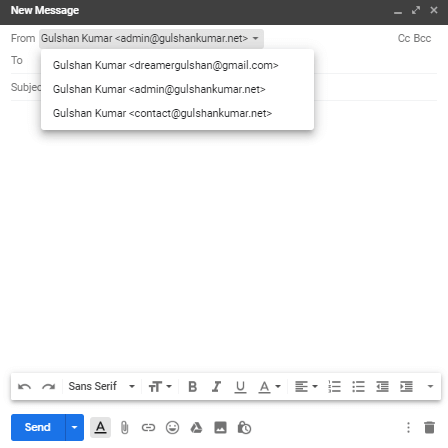
Untuk mengonfigurasi webmail di Gmail, cukup ikuti dua langkah di bawah ini
Persyaratan
- Akses ke cPanel Hosting
- Akun Gmail
Meneruskan Email cPanel ke Gmail
Langkah 1. Masuk ke cPanel Anda dan pergi ke bagian Akun email
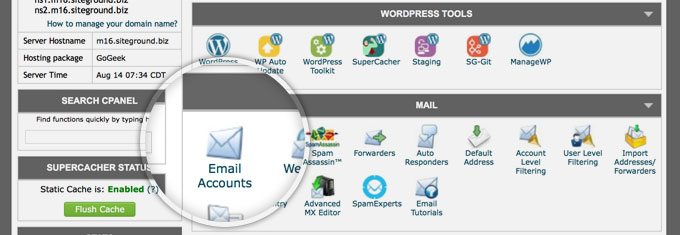
Langkah 2. Pilih email Anda, dari opsi drop-down Lainnya klik Access Webmail
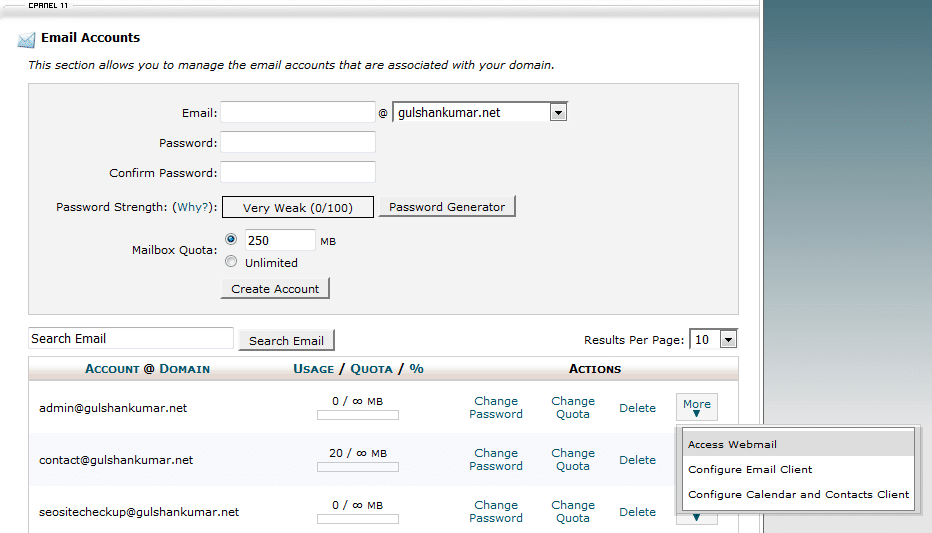
Langkah 3. Pergi ke Opsi Penerusan
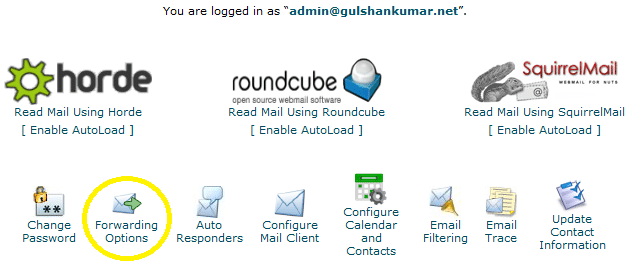
Langkah 4. Klik pada tombol Add Forwarder
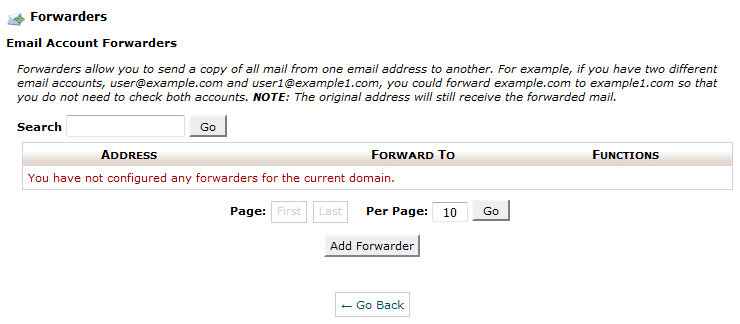
Langkah 5. Masukkan alamat email Anda, di mana Anda ingin menerima semua email dari email domain khusus Anda. Kemudian, klik tombol Add Forwarder.
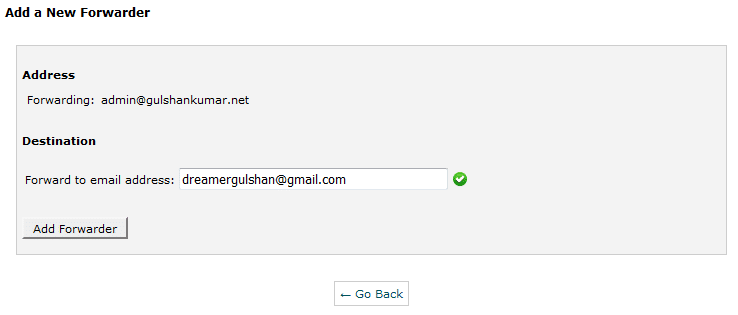
Langkah 6. Anda akan melihat pesan konfirmasi seperti ini.

Kirim Email dari Gmail melalui SMTP
Sekarang pergi ke Pengaturan Gmail
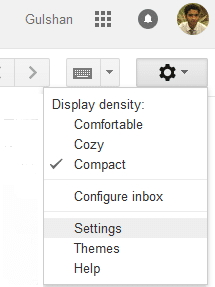
Langkah 1. Di bawah opsi Accounts and Import (Akun dan Impor), Klik Add another Email address (Tambahkan alamat Email lain)
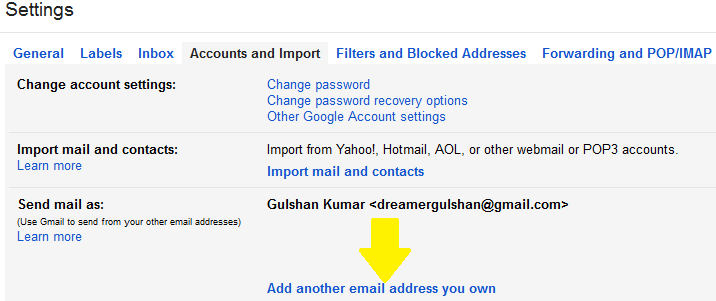
Langkah 2. Masukkan di sini alamat email khusus Anda & klik Langkah Berikutnya
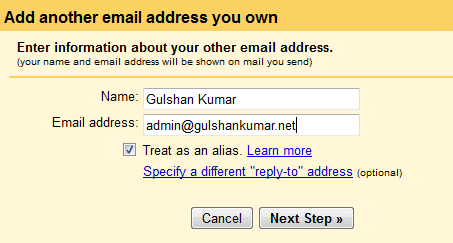
Langkah 3. Temukan rincian SMTP yang dengan mengklik opsi ‘Configure Email Client‘ di bawah bagian email dari cPanel Anda. (Ref: Langkah 3). Anda juga dapat menghubungi host untuk mendapatkan informasi SMTP.

Langkah 4. Pada halaman konfigurasi, Anda dapat menemukan nama server SMTP dan PORT no.
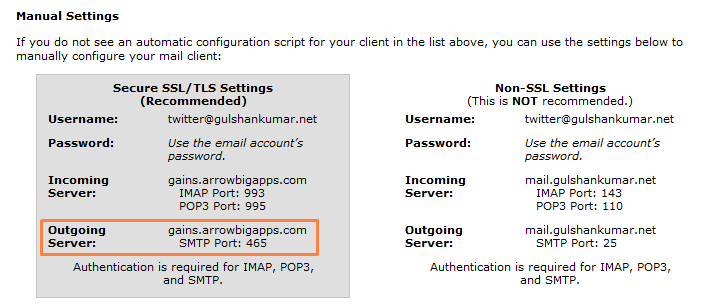
Langkah 5. Tergantung pada lingkungan hosting Anda. Beberapa host mengizinkan untuk mengakses email melalui PORT 25 (tidak aman), dan beberapa secara ketat memerlukan pengaturan SSL/TLS karena masalah keamanan. Host saya memerlukan pengaturan yang aman. Jadi, pengaturan saya adalah sebagai berikut. Meskipun, saya sarankan menggunakan port 587.
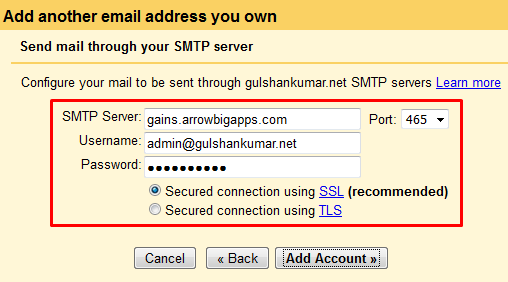
Langkah 6. Sekarang, saatnya memverifikasi alamat email untuk mengirim email dari domain khusus melalui Gmail. Mohon, Periksa kotak masuk email khusus Anda, klik tautan konfirmasi.
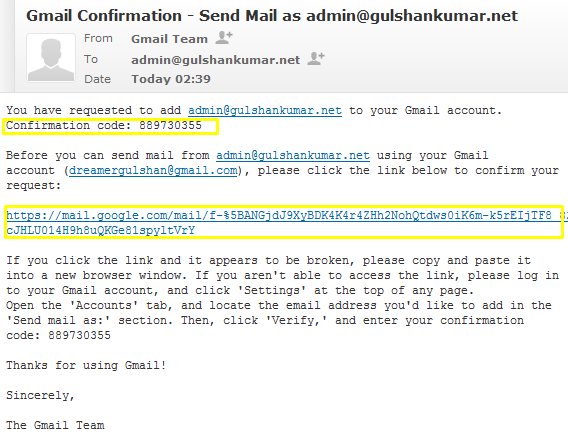
atau, secara manual memasukkan kode verifikasi. Keduanya akan berfungsi dengan baik.

Langkah 7. Untuk kenyamanan Anda, Anda harus memilih ‘Balas dari alamat yang sama dengan tujuan pengiriman pesan.
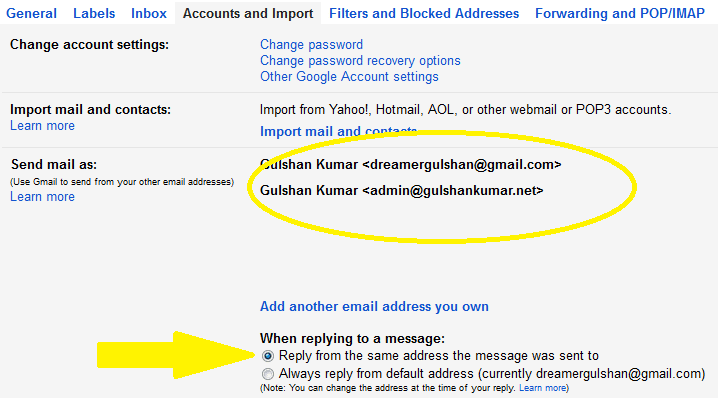
Langkah 8. Anda dapat mengujinya dengan membuat Email baru. Anda akan melihat bahwa ini berfungsi dengan baik dan sekarang Anda dapat mengirim email kepada siapa saja dengan alamat email khusus Anda, tanpa membuka klien web-mail cPanel.
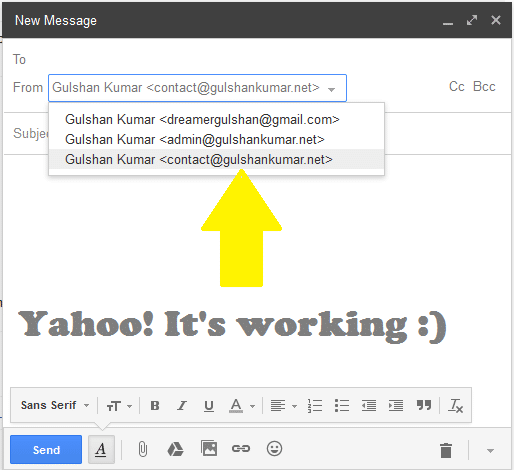
Step 9. Anda dapat mengatur email khusus Anda di Gmail sebagai email default Anda untuk kotak dialog email penulisan. Fitur ini bisa Anda dapatkan di pengaturan Gmail > Accounts and Import.
Dalam mode HTML Gmail, Anda tidak dapat mengubah ‘from email’ langsung dari kotak surat penulisan, sehingga teknik ini akan meningkatkan pengalaman menggunakan Email bahkan pada koneksi Internet yang lambat.
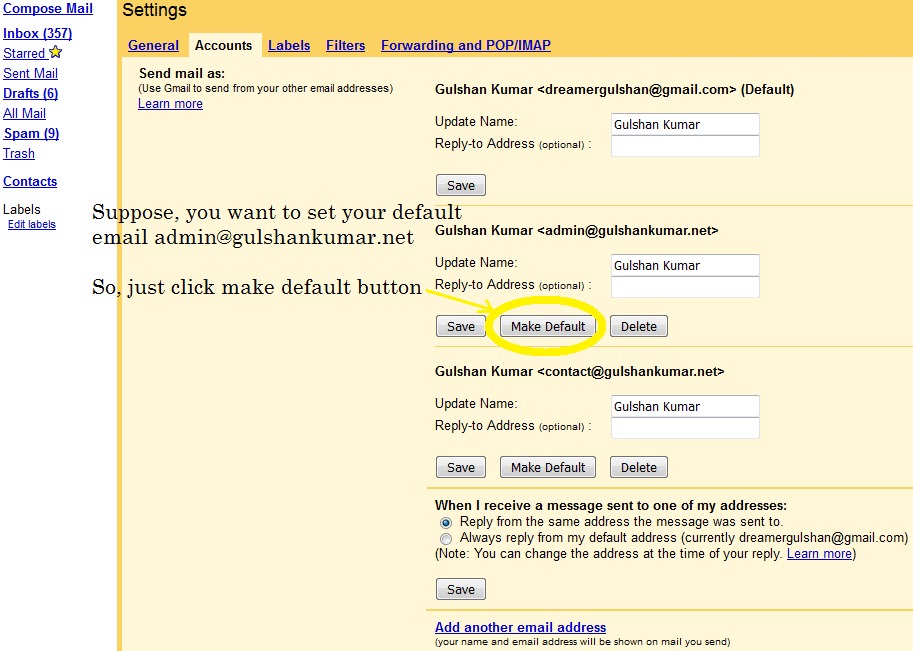
Mohon jangan berkompromi dengan Keamanan. Saya sangat menyarankan Anda untuk terus memperbarui nomor ponsel Anda dan memastikan Anda mengaktifkan verifikasi 2 Langkah di Pengaturan Akun Gmail Anda. Karena Anda tahu betul bahwa Gmail tidak seperti Yada..Yada akun Facebook palsu. Anda mungkin menggunakan ID Gmail untuk masuk ke begitu banyak layanan Google lainnya dan aplikasi Pihak Ketiga juga. Oleh karena itu, keamanan email ini sangat penting. Anda dapat mengelola pengaturan ini di accounts.google.com di bawah opsi masuk.
Saya akan sangat menghargai jika Anda dapat berbagi umpan balik atau saran untuk artikel ini. Terima kasih.
✅ Bagaimana cara meneruskan email cPanel saya ke Gmail?
Login ke cPanel dan atur penerusan email dengan masuk ke opsi penerusan akun email.
✅ Apakah Gmail memblokir penerusan?
Tidak, Gmail tidak memblokir penerusan.
✅ Berapa lama waktu yang dibutuhkan untuk meneruskan Gmail?
Umumnya, 5-10 menit. Ikuti panduan ini dengan benar langkah demi langkah.
✅ Apakah meneruskan email cPanel ke Gmail Gratis?
Nah, metode ini terbatas untuk mengirim dan menerima email. Tapi, jika Anda ingin meng-host email langsung di Gmail Server, dan selain email-hosting jika Anda ingin menikmati akses penuh ke layanan Google maka Anda pasti harus memilih Google Workspace.
There is a problem with this article: gmail and outlook will generally tag email forwarded this way as spam, because of a SPF fail or softfail. Email forwarded this way appears to come from a random server owned by your host, and not from your domain.
There is a simple fix: don’t use forwarding. Both gmail and outlook are willing to check email directly; go to settings and add account. Check it with security (995 pop3, 465 outgoing SSL). This just works and you get the benefit of effective spam filtering from gmail or outlook.
To be clear, if you want to use gmail to check
joe@example.comandsue@example.com, where example.com is your domain, you can forwardjoe@example.comtosue@example.comand just checksue@example.com, because forwarding “inside” your host works fine. But forwarding to gmail or outlook gets tagged as spam most of the time.Hi Preston, Thanks for your feedback at my article.
Hi Gulshan,
Is there any workaround for the spam issue? I tried to use direct email check as suggested by Preston but somehow my gmail is having problem connecting to my cpanel mail sever. Not sure how to fix that thus if you know the solution to forwarding as spam issue, please let me know.
my gmail is having problem connecting to my cpanel mail sever.
This is not helpful for me to understand your query. Could you please share any screenshot or particular error message?
Thanks
Sorry for my poor English, I meant to ask about Gmail sending forwarded emails from Cpanel webmail to the spam folder. I would like to know if you know of any way to avoid that?
1. Login to Gmail from the Desktop
2. In the Search bar, type
to:admin@your-domain.com3. Click on Show Search Option > Create a filter > Choose Never send it to spam. See Screenshot for help.
4. Make sure you’ve correct SPF records at DNS as per email hosting server.
If you feel above process is too difficult, I would recommend going with G Suite instead.
Thanks a lot for this guide. It have actually helped me to configure my email client properly.
Finally, I learned how to get free email with own domain. Thank you.
Hi Gulshan,
Thanks for this important idea.
I have implemented this for my blog email ID and I forwarded it to the Gmail personal ID. I found that when we receive the email to blog’s email id then it took few more minutes to reach at Gmail inbox.
If we directly configure the blog’s email id to any app, then it will come there real time.
Thanks,
Amit
Hi, how can I get the mail on my phone using gmail and a custom domain?
Dear Gulshan!
Thank you for this post! Thanks to you I was able to send/receive custom emails through gmail.
Hi Gulshan,
Nice post, also i want to know what this actually mean “Note: Well, this method is limited for sending and receiving email” ? I mean after following whole above steps( receiving and sending email), is it working only for 30 days or more ?
Hello Satinder, Thanks for kind words.
The above step which you learned about forwarding, will work for lifetime as long you will have custom domain linked to any Gmail id.
Please note, the limit comes with self hosted email, I’m not saying about Gmail for this whole steps. Suppose, if you have very busy email so chances are it will use more resources which your hosting can’t handle or they may set daily limits over it. So, it is my personal recommendation that for every business email always go with Google Apps for Work. It comes with 30 days free trial. After then, they will charge $5/mo.
If you have any more question, or need help with anything please let me know.
Regards,
Gulshan
Hi, This is awesome post and you are saving our money for buying custom emails. I would really appreciate you ! 🙂
Hi, glad to see you here. Thanks for your kind comment.
Good post Gulshan. I have implemented this trick for one of my company business mail. Thanks for sharing.
Very useful.