Birden fazla e-posta adresine sahip olmak kolaydır ancak her bir posta kutusunu kontrol etmek zaman alıcı ve zor bir iştir. Tüm webmail e-postalarını tek bir Gmail posta kutusunda yönetmek için bu numarayı kullanın.
Artık Roundcube, Squirrel Mail gibi cPanel’in dahili e-posta istemcilerinden kolayca kurtulabilirsiniz. Bu tekniği kullanarak, tek bir Gmail kimliğinde birden fazla özel e-posta adresinden e-posta gönderebilir ve alabilirsiniz.
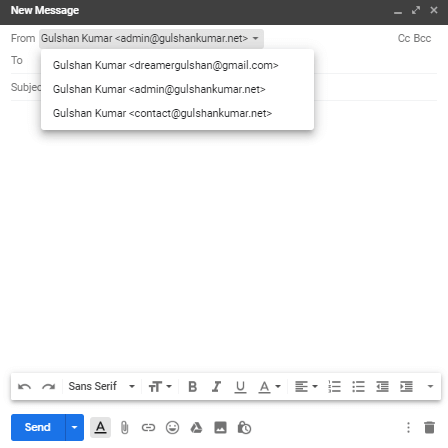
Gmail’de web postasını yapılandırmak için aşağıdaki iki adımı izlemeniz yeterlidir
Gereksinimler
- Hosting cPanel’e Erişim
- A Gmail account
cPanel E-postasını Gmail’e Yönlendirme
Adım 1. Giriş yapın cPanel ve git Email accounts bölüm
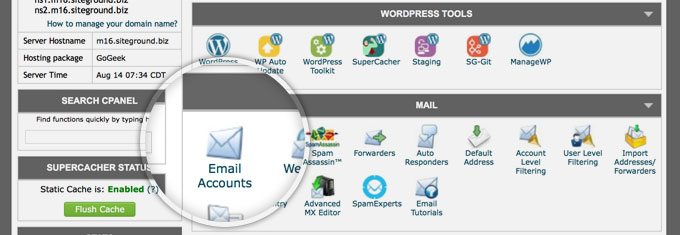
Adım 2. E-posta adresinizi seçin, from More drop-down seçeneği üzerine tıklayın Access Webmail
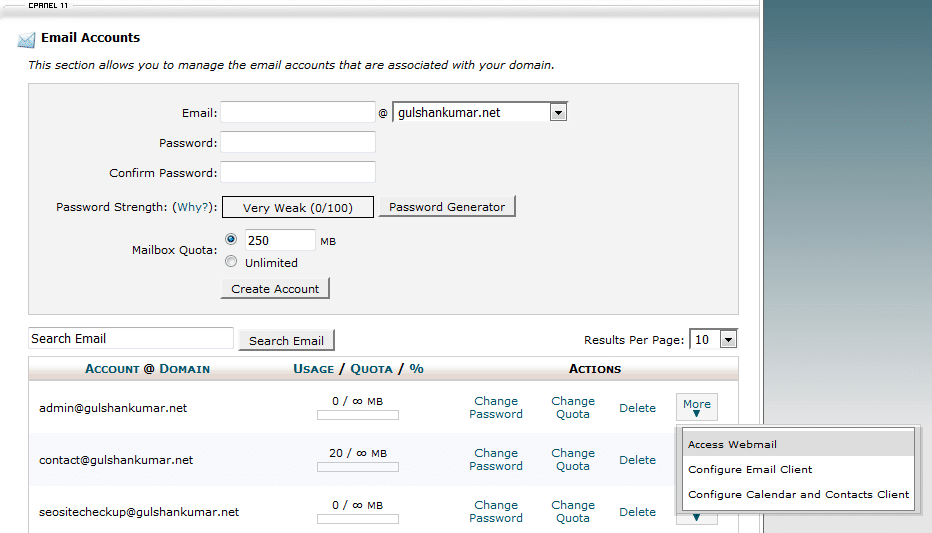
Adım 3. Gitmek Forwarding Options
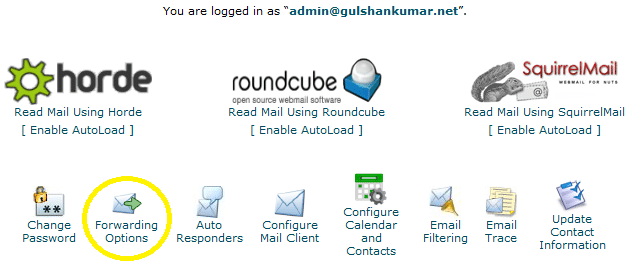
Adım 4. Tıklayınız Add Forwarder button
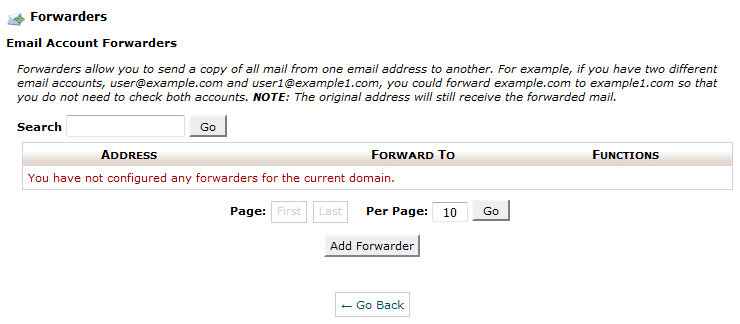
Adım 5. Özel alan adı e-postanızın tüm e-postalarını almak istediğiniz e-posta adresinizi girin. Ardından, Yönlendirici Ekle düğmesine tıklayın.
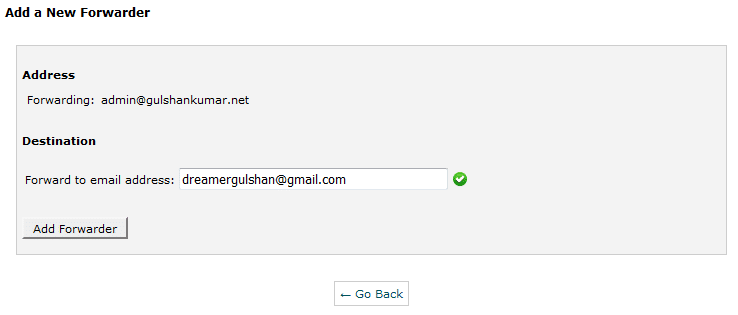
Adım 6. Bunun gibi bir onay mesajı göreceksiniz.

SMTP aracılığıyla Gmail’den E-posta Gönderme
Şimdi şuraya git Gmail Settings
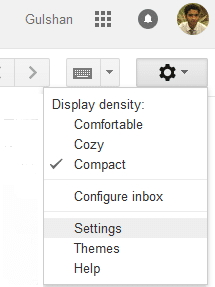
Adım 1. Altında Accounts and Import option, Başka ekle üzerine tıklayın Email address
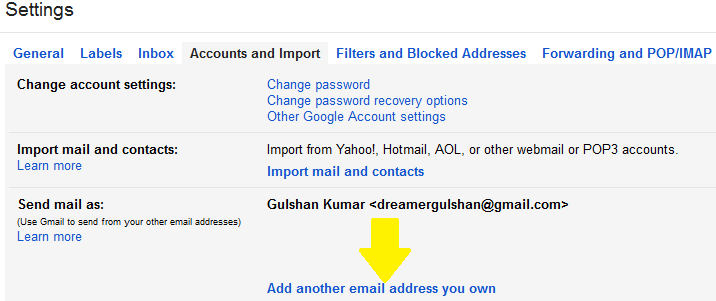
Adım 2. Buraya özel e-posta adresinizi girin ve Sonraki Adım’a tıklayın
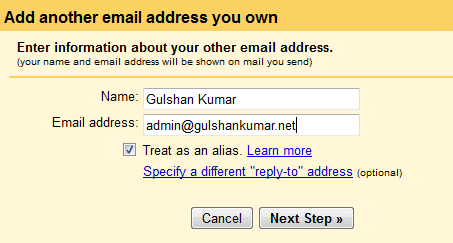
Adım 3. Tıklayarak SMTP ayrıntılarını bulun ‘E-posta İstemcisini Yapılandırma‘ option under email section of your cPanel. (Ref: Step 3). Almak için ev sahibiyle de iletişime geçebilirsiniz SMTP information.

Adım 4. At configuration page, you can find your SMTP server name and PORT no.
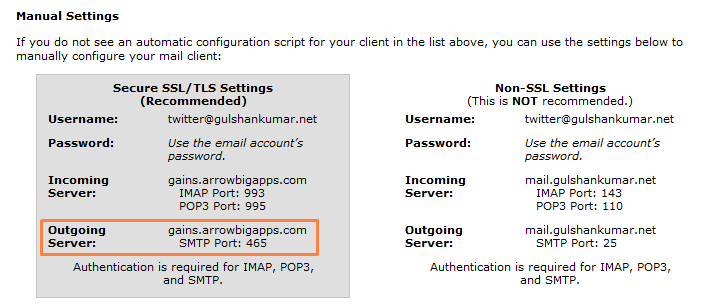
Adım 5. Barındırma ortamınıza bağlı olarak değişir. Birkaç barındırıcı PORT 25 (güvenli olmayan) üzerinden postaya erişime izin verir ve birkaçı güvenlik endişesi nedeniyle kesinlikle SSL/TLS ayarları gerektirir. Benim barındırıcım güvenli ayarlar gerektiriyor. Bu yüzden benim ayarlarım aşağıdaki gibi olacak. Yine de, 587 portunu kullanmanızı öneririm.
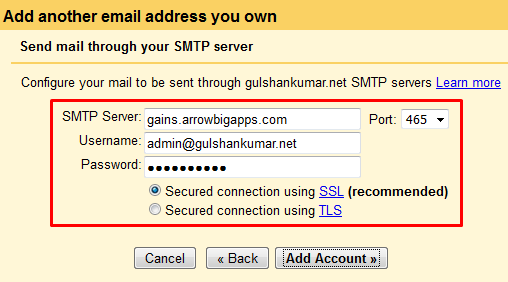
Adım 6. Şimdi, Gmail aracılığıyla özel alan adından e-posta göndermek için e-posta adresini doğrulama zamanı. Lütfen, özel e-posta gelen kutunuzu kontrol edin, onay bağlantısına tıklayın.
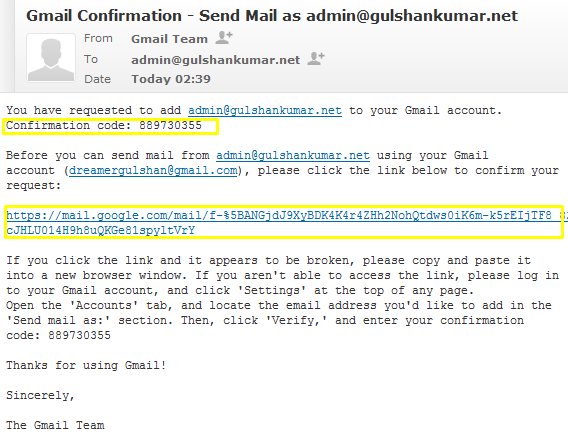
veya doğrulama kodunu manuel olarak girin. Her ikisi de mükemmel şekilde çalışmalıdır.

Adım 7. Size kolaylık sağlamak için, ‘Mesajın gönderildiği adresten yanıtla’ seçeneğini seçmelisiniz.
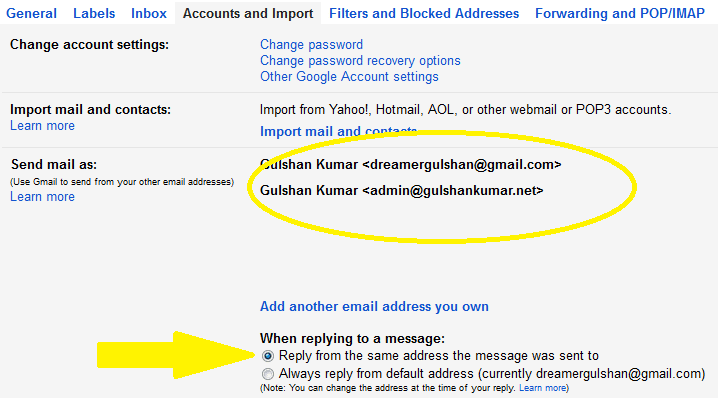
Adım 8. Yeni bir E-posta oluşturarak test edebilirsiniz. İyi çalıştığını göreceksiniz ve artık cPanel web-posta istemcisini açmadan özel e-posta adresinizle herkese e-posta gönderebilirsiniz.
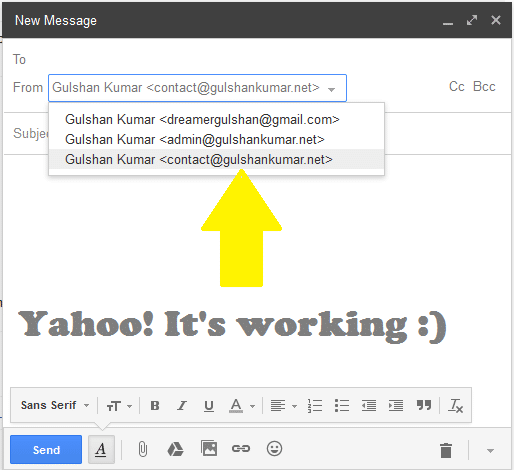
Adım 9. Gmail’deki özel e-postanızı default email for compose email dialogue box. Bu özelliği şu adresten edinebilirsiniz Gmail setting > Accounts and Import.
Gmail’in HTML modunda, ‘e-postadan’ seçeneğini doğrudan posta oluşturma kutusundan değiştiremezsiniz, bu nedenle bu teknik yavaş İnternet bağlantılarında bile E-posta kullanma deneyimini geliştirecektir.
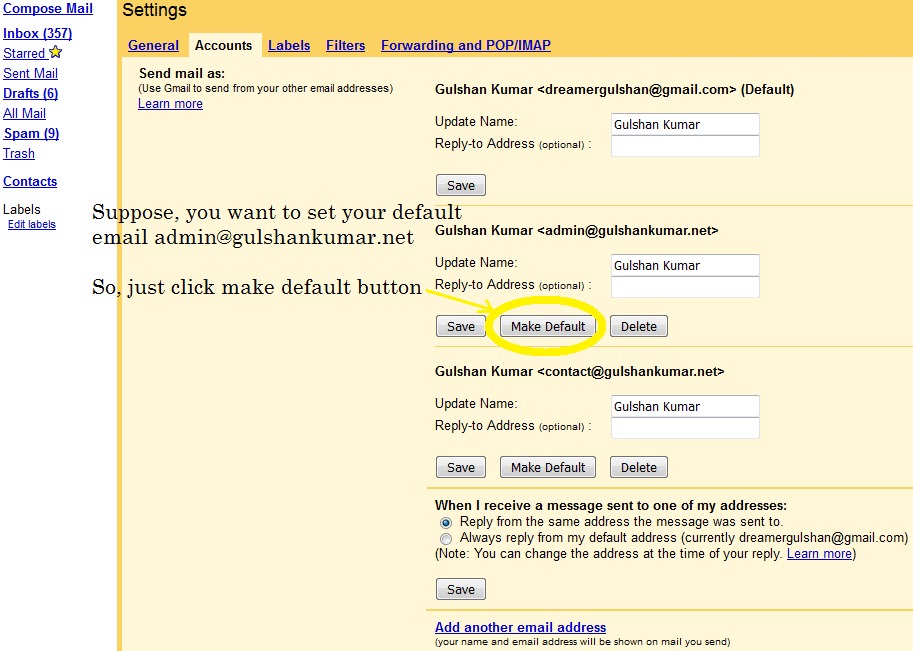
Lütfen Güvenlikten ödün vermeyin. Cep telefonu numaranızı güncel tutmanızı ve Gmail Hesap Ayarlarınızda 2 Adımlı doğrulamayı etkinleştirdiğinizden emin olmanızı şiddetle tavsiye ederim. Gmail’in Yada…Yada sahte gibi olmadığını iyi bildiğiniz için Facebook account. Diğer birçok Google hizmetinde ve Üçüncü Taraf uygulamasında oturum açmak için Gmail Kimliğini kullanıyor olabilirsiniz. Bu nedenle, bu e-postanın güvenliği son derece önemlidir. Bu ayarları accounts.google.com adresinde oturum açma seçeneği altında yönetebilirsiniz.
Bu makale için geri bildirim veya öneri paylaşabilirseniz çok memnun olurum. Teşekkürler.
✅ cPanel e-postamı Gmail’e nasıl yönlendiririm?
cPanel’e giriş yapın ve E-posta hesapları yönlendirme seçeneğine giderek e-posta yönlendirmeyi ayarlayın.
✅ Gmail yönlendirmeyi engelliyor mu?
Hayır, Gmail yönlendirme işlemini engellemez.
✅ Gmail yönlendirme ne kadar sürer?
Genellikle 5-10 dakika. Bu kılavuzu doğru şekilde adım adım izleyin.
✅ cPanel e-postasını Gmail’e yönlendirmek Ücretsiz mi?
Bu yöntem e-posta göndermek ve almak için sınırlıdır. Ancak, e-postayı doğrudan Gmail Sunucusunda barındırmak istiyorsanız ve e-posta barındırmanın yanı sıra Google hizmetine tam erişimden yararlanmak istiyorsanız, kesinlikle tercih etmelisiniz Google Workspace.
There is a problem with this article: gmail and outlook will generally tag email forwarded this way as spam, because of a SPF fail or softfail. Email forwarded this way appears to come from a random server owned by your host, and not from your domain.
There is a simple fix: don’t use forwarding. Both gmail and outlook are willing to check email directly; go to settings and add account. Check it with security (995 pop3, 465 outgoing SSL). This just works and you get the benefit of effective spam filtering from gmail or outlook.
To be clear, if you want to use gmail to check
joe@example.comandsue@example.com, where example.com is your domain, you can forwardjoe@example.comtosue@example.comand just checksue@example.com, because forwarding “inside” your host works fine. But forwarding to gmail or outlook gets tagged as spam most of the time.Hi Preston, Thanks for your feedback at my article.
Hi Gulshan,
Is there any workaround for the spam issue? I tried to use direct email check as suggested by Preston but somehow my gmail is having problem connecting to my cpanel mail sever. Not sure how to fix that thus if you know the solution to forwarding as spam issue, please let me know.
my gmail is having problem connecting to my cpanel mail sever.
This is not helpful for me to understand your query. Could you please share any screenshot or particular error message?
Thanks
Sorry for my poor English, I meant to ask about Gmail sending forwarded emails from Cpanel webmail to the spam folder. I would like to know if you know of any way to avoid that?
1. Login to Gmail from the Desktop
2. In the Search bar, type
to:admin@your-domain.com3. Click on Show Search Option > Create a filter > Choose Never send it to spam. See Screenshot for help.
4. Make sure you’ve correct SPF records at DNS as per email hosting server.
If you feel above process is too difficult, I would recommend going with G Suite instead.
Thanks a lot for this guide. It have actually helped me to configure my email client properly.
Finally, I learned how to get free email with own domain. Thank you.
Hi Gulshan,
Thanks for this important idea.
I have implemented this for my blog email ID and I forwarded it to the Gmail personal ID. I found that when we receive the email to blog’s email id then it took few more minutes to reach at Gmail inbox.
If we directly configure the blog’s email id to any app, then it will come there real time.
Thanks,
Amit
Hi, how can I get the mail on my phone using gmail and a custom domain?
Dear Gulshan!
Thank you for this post! Thanks to you I was able to send/receive custom emails through gmail.
Hi Gulshan,
Nice post, also i want to know what this actually mean “Note: Well, this method is limited for sending and receiving email” ? I mean after following whole above steps( receiving and sending email), is it working only for 30 days or more ?
Hello Satinder, Thanks for kind words.
The above step which you learned about forwarding, will work for lifetime as long you will have custom domain linked to any Gmail id.
Please note, the limit comes with self hosted email, I’m not saying about Gmail for this whole steps. Suppose, if you have very busy email so chances are it will use more resources which your hosting can’t handle or they may set daily limits over it. So, it is my personal recommendation that for every business email always go with Google Apps for Work. It comes with 30 days free trial. After then, they will charge $5/mo.
If you have any more question, or need help with anything please let me know.
Regards,
Gulshan
Hi, This is awesome post and you are saving our money for buying custom emails. I would really appreciate you ! 🙂
Hi, glad to see you here. Thanks for your kind comment.
Good post Gulshan. I have implemented this trick for one of my company business mail. Thanks for sharing.
Very useful.