Es gibt zwei Gründe, warum Sie die Standardsuche von WordPress auf Benutzerdefinierte Suchmaschine von Google in GeneratePress Theme.
- Sie benötigen eine client-seitige Lösung für eine Static WordPress site.
- Sie wollen das Sucherlebnis verbessern, indem Sie hochrelevante Ergebnisse anzeigen.
Schritte zum Hinzufügen der benutzerdefinierten Google-Suche
- Eine neue Seite mit Titel hinzufügen „Search Results“ und permalink „search“ in Ihrem WordPress.
- Noindex Search Results page nach den Anweisungen Ihres SEO plugin.
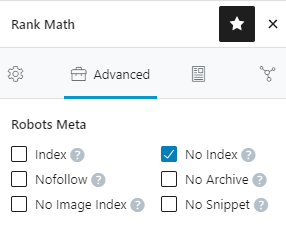
- unten hinzufügen CSE code im Textmodus zur Anzeige Search box and results.
<gcse:search enablehistory="false"></gcse:search>- Sign in to CSE website
- Hinzufügen einer neuen Search Engine
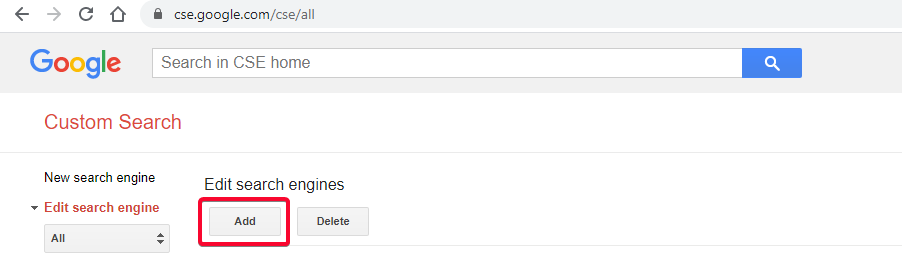
- Geben Sie die URL der Website im Platzhalterformat an, um sie in der Search results
- Kümmern Sie sich um www or non-www gemäß Ihrer canonical 😉
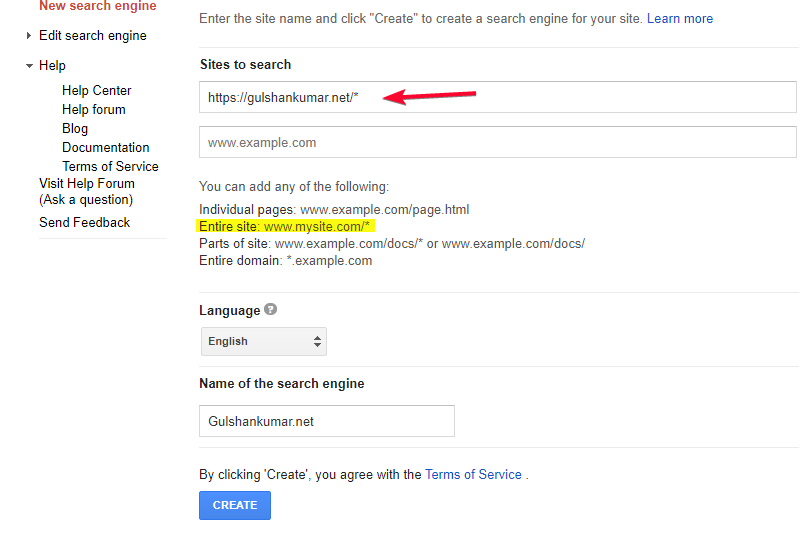
- Herzlichen Glückwunsch! Sie haben erfolgreich Ihre Custom search engine.
- Gehe zu Control Panel
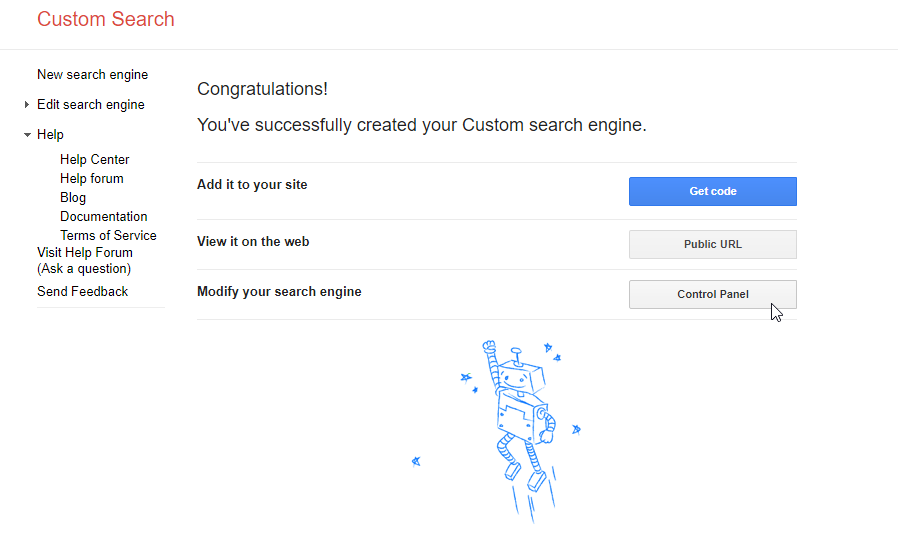
- Gehe zu „Look and Feel“
- Wählen Sie Two Pages layout
- 💾 Save & Get code
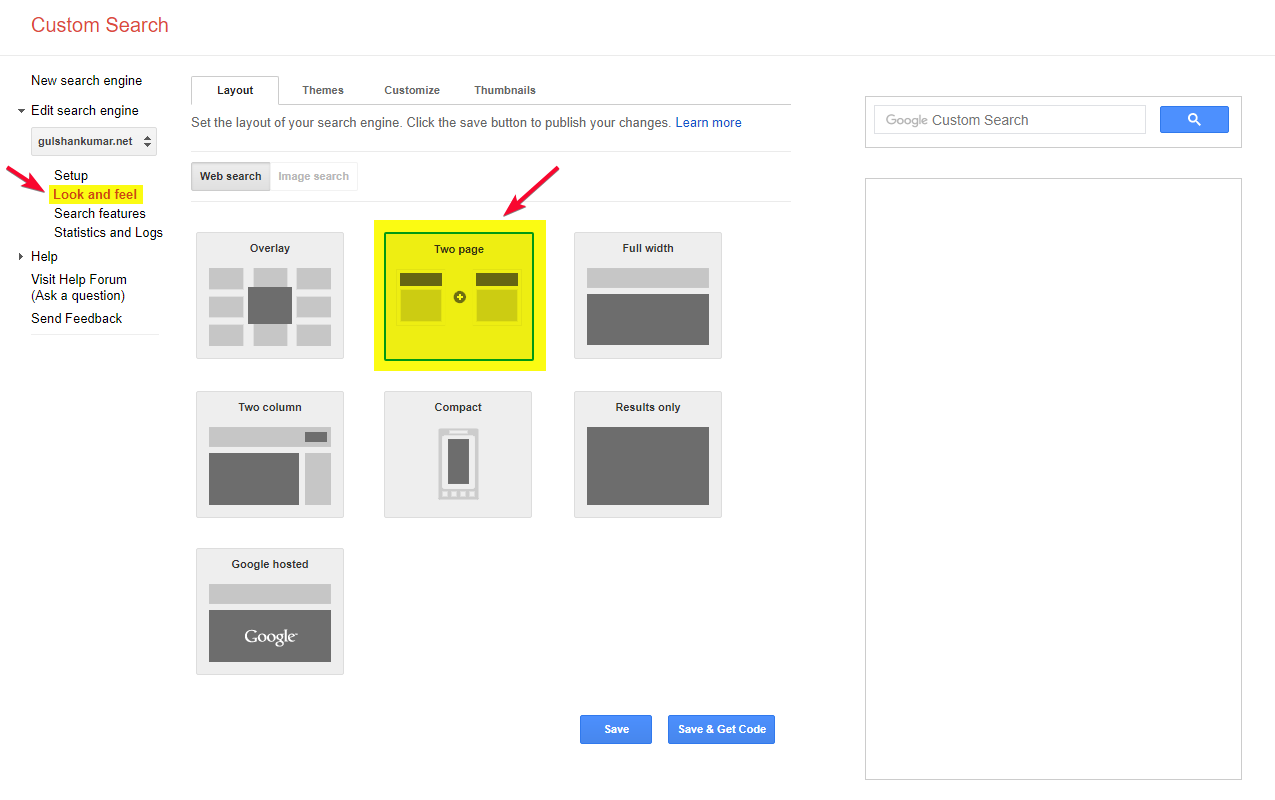
Konfigurieren Sie Search URL Parameters
- In Search Results Details, Einstellen Search Results page URL and Query parameter.
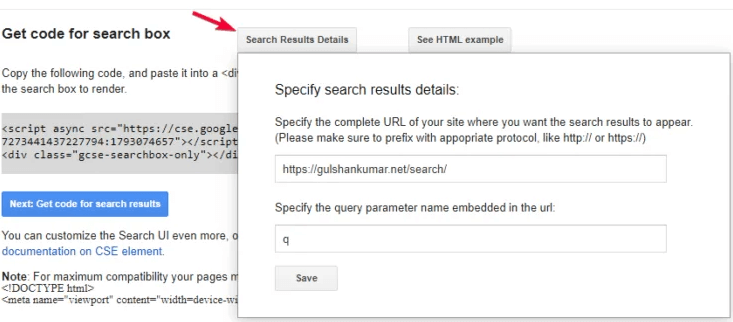
- Click Save & Get Code button. You will see Search Results code. Ignorieren Sie die Div part, haben wir bereits im ersten Schritt hinzugefügt. Just copy the JavaScript. Wir werden es verwenden with Hook.
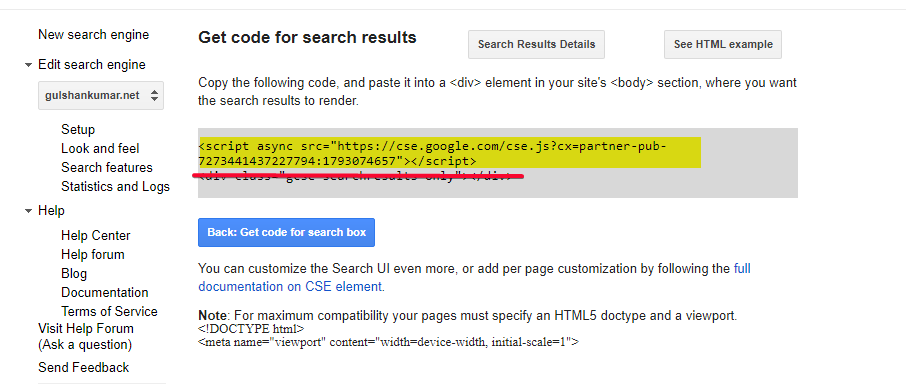
Code in WordPress einrichten
- Aktivieren Sie Elements Modul, das in der GeneratePress Premium.
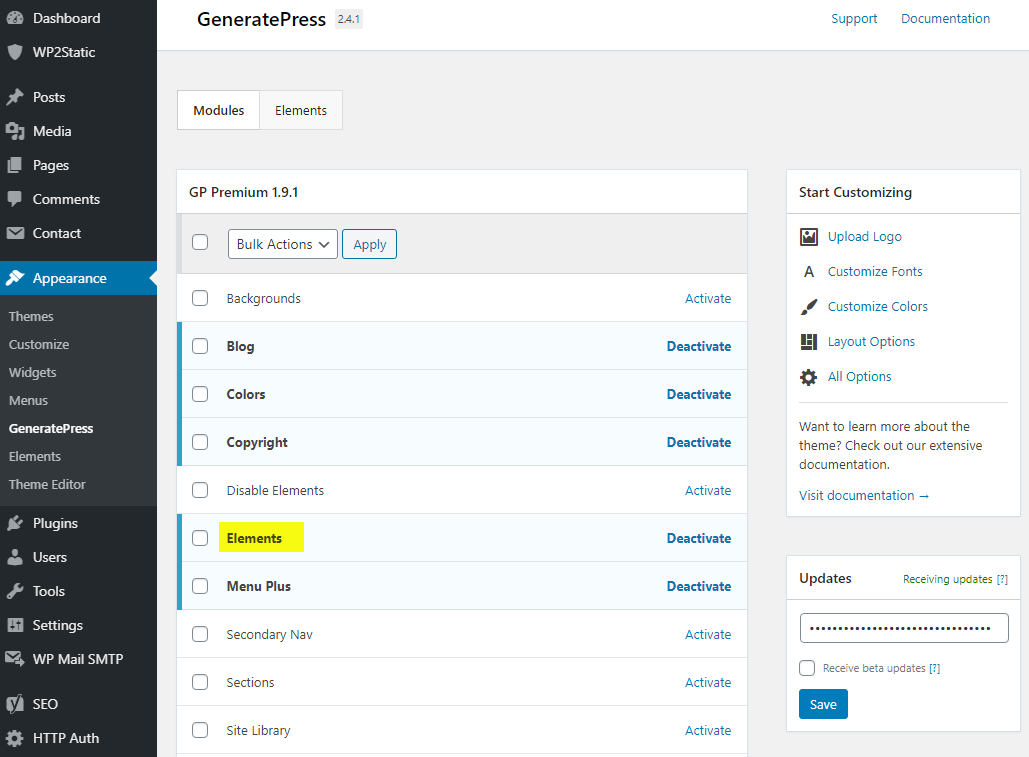
- Erstellen Sie eine neue Hook
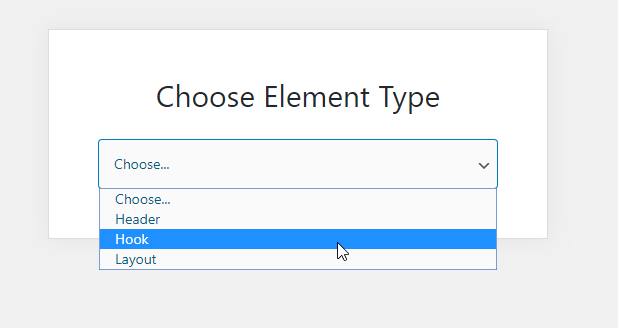
- Nennen Sie es ‚Custom Search Engine (English)‘ und fügen Sie das JS ein, das Sie in Schritt 7.
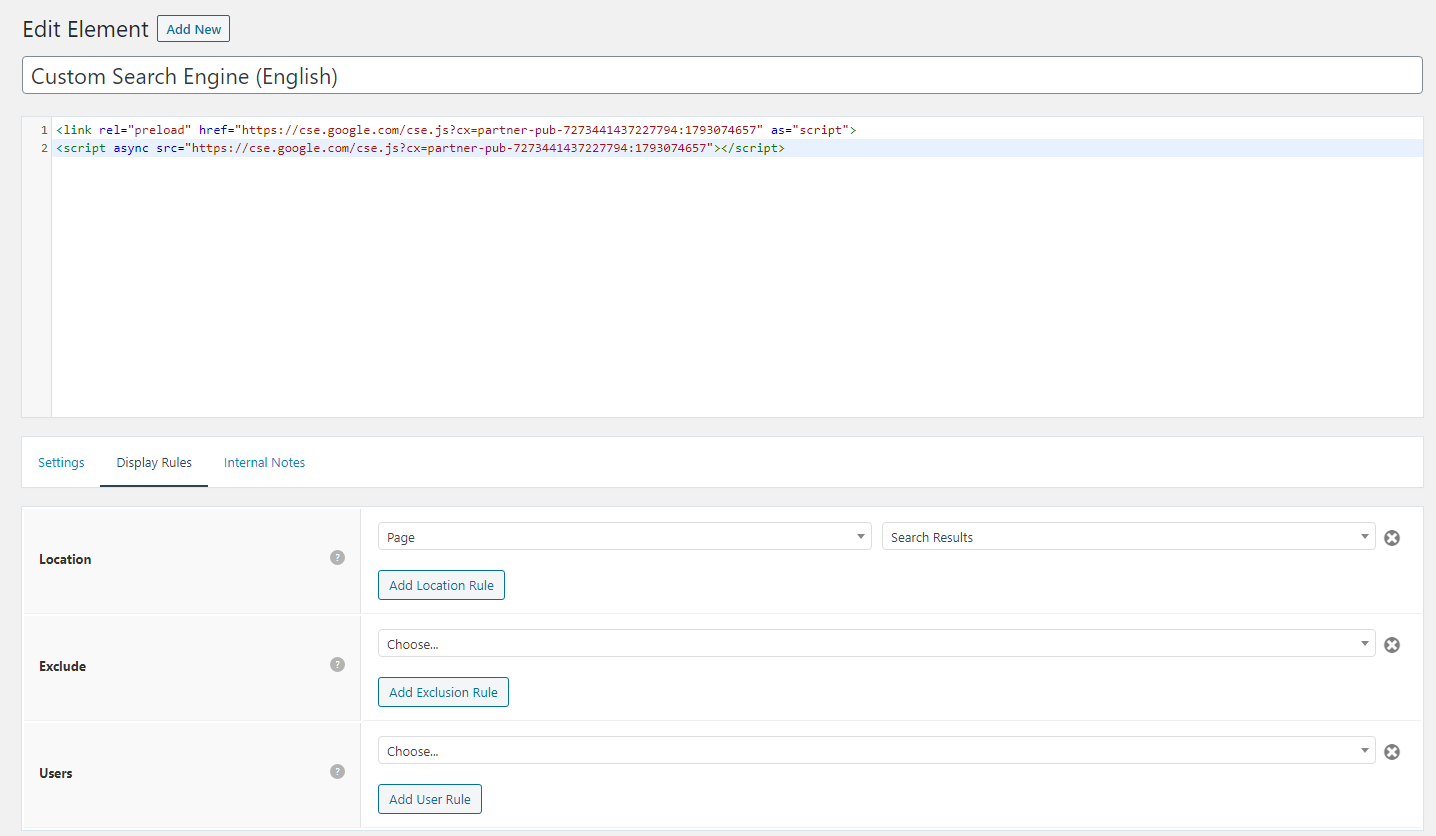
- Platzieren Sie den JS-Code, den Sie in Schritt 9 kopiert haben von Google Custom Search Engine. Ich habe selbst einen Preload-Teil zum Laden hinzugefügt JS quickly in the browser. Stellen Sie sicher, dass Sie die publisher ID.
<link rel="preload" href="https://cse.google.com/cse.js?cx=partner-pub-XXXXXXXXXXX:YYYYYYYY" as="script">
<script async src="https://cse.google.com/cse.js?cx=partner-pub-XXXXXXXXXXX:YYYYYYYY"></script>- Verwenden Sie
wp_headhook mit höchstem Prioritätswert 0 um sicherzustellen, dass das Skript im oberen Bereich des Kopfes in der HTML. - Concerning performance, können wir die Anzeigeregeln so einstellen, dass diese geladen werden JS nur bei WordPress Search Results page wo es tatsächlich erforderlich ist und non-other page.
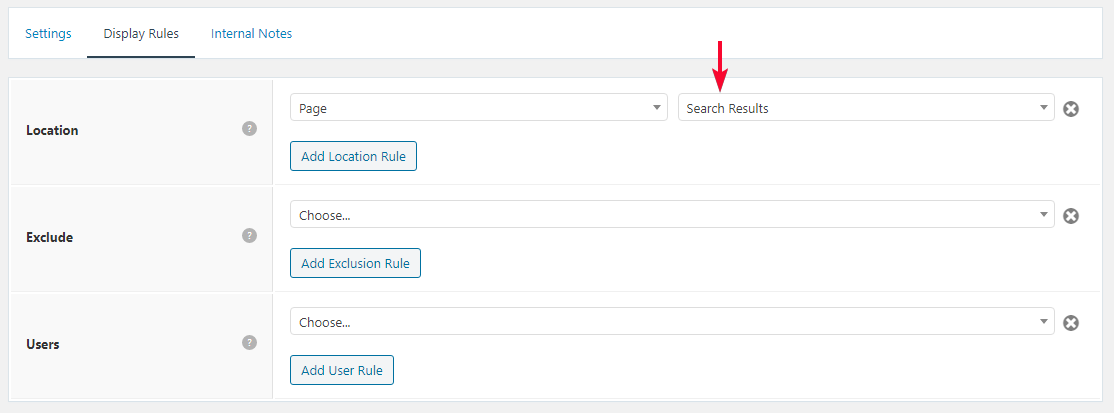
Anzeige Advertisment von Google Custom Search Results
- In ähnlicher Weise können Sie mit einem neuen Hook unten Inline-CSS für ein gutes Design der Suchergebnisseite hinzufügen. Es wird auch in der kostenlosen Version lästige Werbung ausblenden.
<style>
/* Google search results */
.gs-webResult {
border: 0px solid #eee;
padding: 1em;
}
/* Do no display the count of search results */
.gsc-result-info {
display: none;
}
/* Hide the Google branding in search results */
.gcsc-branding {
display: none;
}
/* Hide the thumbnail images in search results */
.gsc-thumbnail {
display: none;
}
/* Hide the snippets in Google search results */
.gs-snippet {
font-size: 16px;
}
/* Change the font size of the title of search results */
.gs-title a {
font-size: 18px !important;
text-decoration: none !important;
}
.gs-webResult div.gs-visibleUrl-long {
font-size: 16px !important;
}
/* Change the font size of snippets inside search results */
.gs-title b, .gs-snippet b {
font-weight: normal;
}
/* Highlight the pagination buttons at the bottom of search results */
.gsc-cursor-page {
font-size: 1.3em;
padding: 4px 8px;
border: 2px solid #ccc;
}
.gsc-adBlockVertical, .gsc-adBlock {
/* this hides both the top and right ad blocks*/
display: none !important;
}
.gsc-thinWrapper {
/* this gives you use of the whole block, as opposed to 69% google gives*/
width: 100%;
}
.gsc-result-info-container {
display: none;
}
td.gsc-twiddleRegionCell.gsc-twiddle-opened {
display: none;
}
td.gsc-configLabelCell {
display: none;
}
.gsc-above-wrapper-area {
border-bottom: 0px solid #E9E9E9!important;
padding: 0px!important;
}
.gsc-resultsRoot.gsc-tabData.gsc-tabdActive table {
margin-bottom: 0px !important;
}
.gsc-resultsRoot.gsc-tabData.gsc-tabdActive tbody {
border-bottom: 0px solid #ddd !important;
}
.gsc-result .gs-title {
height: 1.5em !important;
}
.gs-webResult.gs-result a.gs-title:link, .gs-webResult.gs-result a.gs-title:link b, .gs-imageResult a.gs-title:link, .gs-imageResult a.gs-title:link b {
border-bottom: 0px solid #4199FB;
}
.gs-webResult {
border: 0px solid #eee !important;
padding: 0em !important;
}
.cse .gsc-control-cse, .gsc-control-cse {
margin-top: 18px !important;
}
div.gcsc-branding {
display: none;
}
.cse .gsc-control-cse, .gsc-control-cse {
padding-top: 0 !important;
padding-bottom: 30px !important;
}
.gsc-webResult .gsc-result {
padding: 0px 0 10px 0 !important;
}
table.gsc-search-box td {
border: 0px !important;
}
.gsc-input-box table {
margin: 0px ;
}
.gcsc-find-more-on-google {
display: none !important;
}
.gsib_a {
padding: 9px 9px 9px 9px !important;
}
.cse .gsc-search-button-v2, .gsc-search-button-v2 {
border-color: #da0000 !important;
background-color: #da0000 !important;
padding: 10px 19px 10px 19px !important;
}
button.gsc-search-button.gsc-search-button-v2 svg {
width: 18px;
height: 13px;
}
.gsc-input-box {
padding-top: 0px !important;
padding-bottom: 0px !important;
}
.cse .gsc-control-cse, .gsc-control-cse {
padding: inherit !important;
}
</style> Wir wissen, dass WordPress die Suchergebnisse unter https://www.gulshankumar.net/de/?s=query
Daher ist es wichtig, den Aktionspfad für Search box and Yoast added JSON-LD markup for the Site Search. Sie sollten das folgende Snippet mit Code Snippet plugin.
// Change Search path in the GeneratePress Theme
add_filter( 'generate_navigation_search_output', function() {
printf(
'<form method="get" class="search-form navigation-search" action="%1$s">
<input type="search" placeholder=" Search" class="search-field" value="%2$s" name="q" title="%3$s" />
</form>',
esc_url( home_url( '/search/' ) ),
esc_attr( get_search_query() ),
esc_attr_x( 'Search', 'label', 'generatepress' )
);
} );
// Other theme? Use Real Time Find and Replace PluginKorrekter JSON-Pfad
// For Yoast SEO
function yst_change_json_ld_search_url() {
return trailingslashit( home_url() ) . 'search/?q={search_term_string}';
}
add_filter( 'wpseo_json_ld_search_url', 'yst_change_json_ld_search_url' );// For Rankmath
function gk_change_json_ld_search_url() {
return trailingslashit( home_url() ) . 'search/?q={search_term_string}';
}
add_filter( 'rank_math/json_ld/search_url', 'gk_change_json_ld_search_url' );Anzeige des Seitentitels und der Überschrift gemäß der Suchabfrage
Dank an James Hibbard der mir den folgenden Ausschnitt zur Verfügung gestellt hat, der sich auf URLSearchParams. Dies sollte bei allen modernen Browsern funktionieren.
Stellen Sie sicher, dass Sie das Skript mit dem wp_footer-Haken platzieren, indem Sie GeneratePress Elements speziell für die Seite „Suchergebnisse“ verwenden, die wir im ersten Schritt erstellt haben.
<script>
const queryString = window.location.search;
const urlParams = new URLSearchParams(queryString);
const searchTerm = urlParams.get('q');
if (searchTerm) {
const heading = document.querySelector('h1');
const title = document.querySelector('title');
heading.textContent = `Search Results for ${searchTerm}`;
title.textContent = `Search Results for ${searchTerm}`;
}
</script>Jetzt können Sie sehen Search Query in Title und Heading.
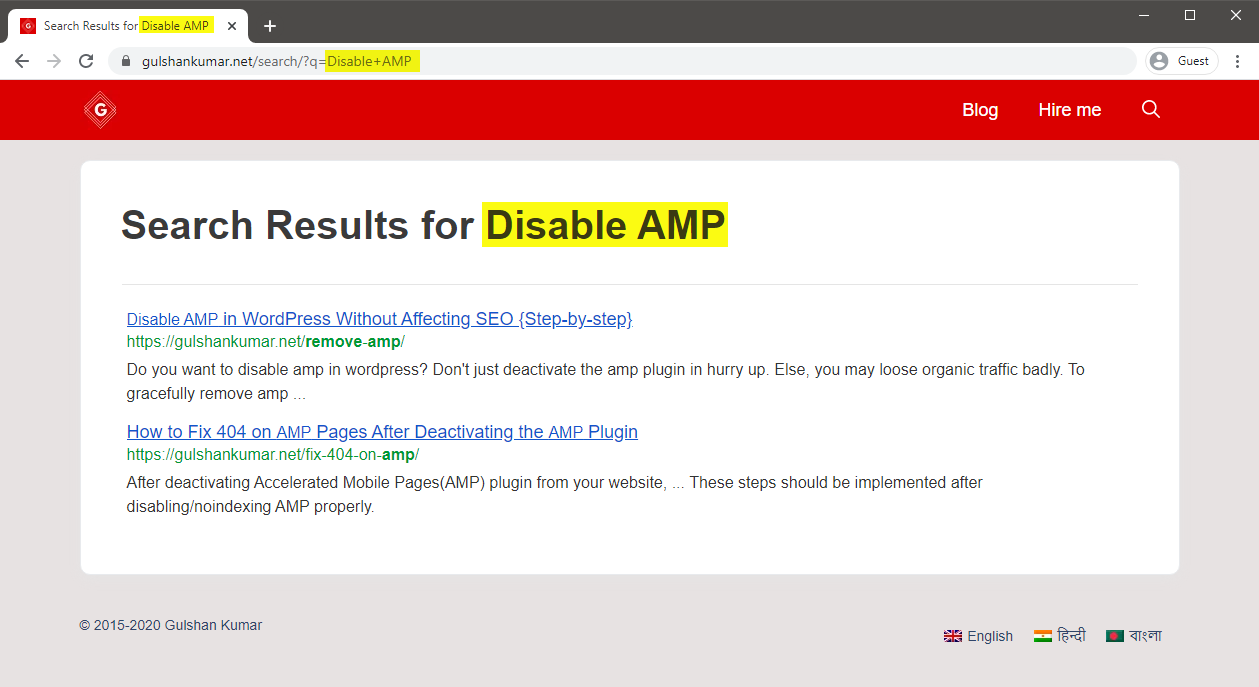
FAQs
Wie kann man erzwingen, dass der Search Result in der gleichen Registerkarte zu öffnen?
Set Link Target to _self
Wie konvertiert man Widget Search Box oder manuell in die CSE-Version?
Ersetzen Sie den Namen und aktionsparameter gemäß der CSE Einrichtung über Real Time Find und Replace Plugin.
Vielen Dank für die Lektüre.
Thank you so much Sir Gulshan Kumar! I have successfully implemented it on my site https://www.teacherph.com/
It works well paired with GeneratePress theme.
Good to know. Thanks for your kind feedback.
Can i change “ Correct JSON path“ permanently without this plugin?
Hi Mahi, Yeah, same snippet can be added in Theme
functions.phplast line but it’s a poor idea. When theme will update, that will be lost. That’s a reason, I have recommended Code Snippets plugin way. It’s a reputed plugin with decent support from author. Use it with confidence.Thank you for your prompt response. I have successfully setup it by watching your tutorial. But sometimes it doesn’t work in mobile view. Sometimes I open the search page directly but the search box doesn’t show ..
I’m using Hueman Theme. Any alternative code for this.
Please check with that Theme Author.
How to increase the maximum text length of the snippet??
CSE doesn’t offer a way to increase meta description length.
Hi Gulshan, Thanks for this post. It’s worked and I loved the method. I wanna ask how can I hide the page which we have created in the beginning for search results.
What did you do with the page? I can‘ find it on your website.
can I delete that „search page“ from my site?
Ankit, that’s the page where the code to display the search results has to be put. When someone searches something, he/she is taken to that page and that’s where the search results appear.
Set noindex.
Okay, thanks.
Thank you for the great article, Gulshan! I am actually using the Rank Math plugin. Can you show me how to change the searchAction target from /?s= to /search/?q=
I can change it by directly editing the plugin file, which is located at includes > modules > schema > snippets > class-website.php file, but in that case, the change will again be restored in case there’s a new update to the plugin.
Is there a permanent solution?
Just updated my article, it has snippet for RankMath.
Thanks, it works!
The awesome tutorial I have integrated Custom search results on my site, what you have shown is entirely unique. Thanks for this tutorial.
Glad to hear. Thank you Milind.
How can i enable this in my newspaper theme?
Try using Real Time Find and Replace Plugin to update Search Box. Rest process is same.
In generatepress you have used elements to hook the JS. How can I do it in newspaper theme to hook that JS?
You can use Theme Options (Header/Footer) field for adding that code or manually place inside page where required using HTML tag.
Ok thank you for this. O will try to do it.
Hi, I followed the above tutorial but the google search is not working on my site. I am using GenertePress Pro.
Could you please help me out.
I have updated my article with video. Please find in this tutorial.
A lot of useful information is shared for people like us. Thanks for sharing
Good to know. Thanks for your kind feedback. 😊
Thank you for writing an awesome tutorial.
I have a few questions
1. How to include the search box above the result page like yours? ==> https://i.imgur.com/gAvg84e.png
2. When someone types the wrong URL and then it will get redirected to the 404 pages. There is a search box and that search box is using WordPress default search. so, how to convert that search box too into CSE?
Thank You.
Hi, I have updated this article.
Let me know if you have any additional queries.
Thanks & Regards,
Gulshan
👏👏👏👏
add_filter( ‚generate_navigation_search_output‘, function()
I believe this takes search input and displays the result in /search/ page. This is not working with genesis.
This Filter works in GeneratePress. Please check with Genesis developer to find relevant code.
Thanks, got it working. Thank you for the great tutorial 🙂
How to modify snippets at step 18 for the same? I’m stuck. Please help.
May I know please what specific thing you wish to modify? Is it Search Results slug
/search/or what? Please elaborate.Thank you.
Can I add this to Genesis theme?
Of course, yes.