GeneratePressテーマで、WordPressのデフォルト検索をGoogleカスタム検索エンジンに切り替えたい理由は2つあります。
- 静的なWordPressサイトのクライアント側ソリューションが必要です。
- 関連性の高い結果を表示することで、検索体験を向上させたいと考えています。
Googleカスタム検索を追加する手順
- WordPressにタイトル「検索結果」、パーマリンク「search」で新しいページを追加します。
- SEOプラグインの指示に従い、検索結果ページをnoindexにする。
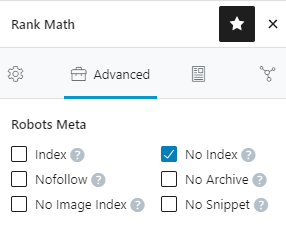
- 検索ボックスと検索結果を表示するために、Text モードで以下の CSE コードを追加します。
<gcse:search enablehistory="false"></gcse:search>- CSEウェブサイトへのサインイン
- 新しい検索エンジンの追加
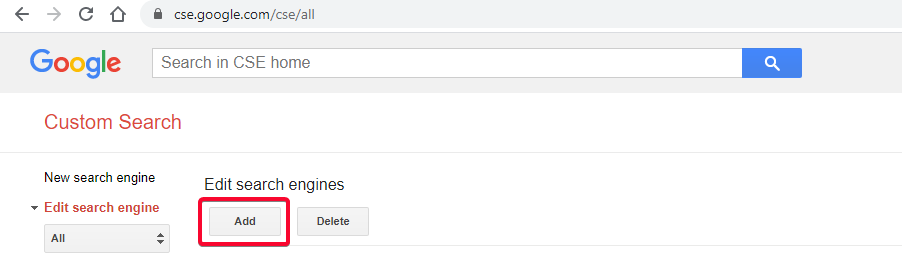
- 検索結果に表示するサイトのURLをワイルドカード形式で指定します。
- wwwかnon-wwwか、canonicalの通りにしてください。😉
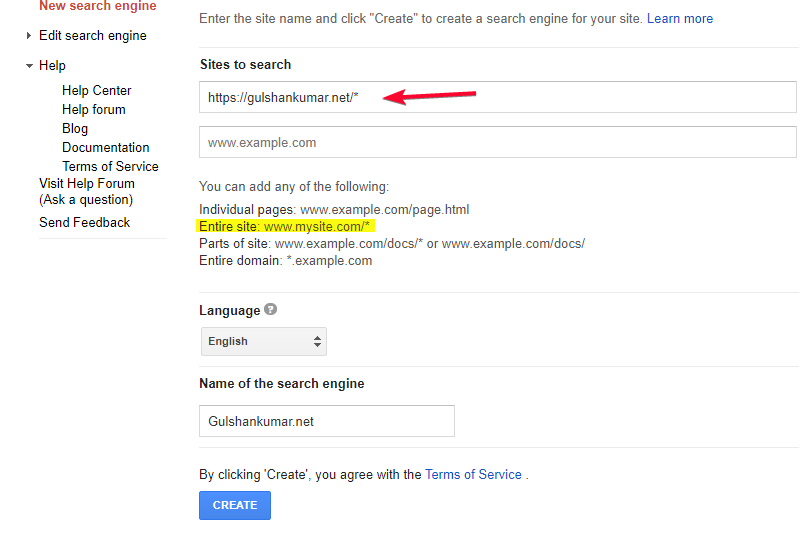
https://gulshankumar.net/* のパスから検索した結果を表示したい。- おめでとうございます。カスタム検索エンジンの作成に成功しました。
- コントロールパネルに移動する
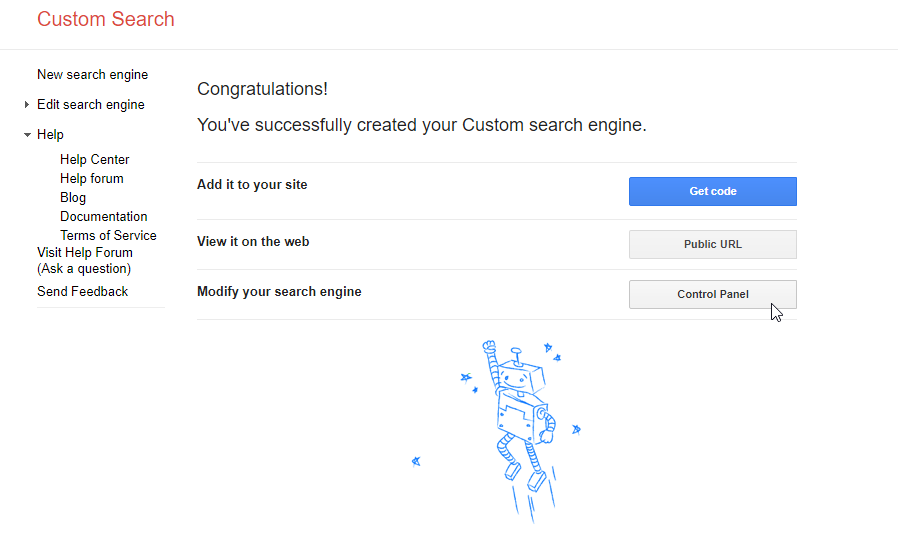
- “ルック&フィール “に移動する
- Select Two Pagesレイアウト
- 💾 セーブ&ゲットコード
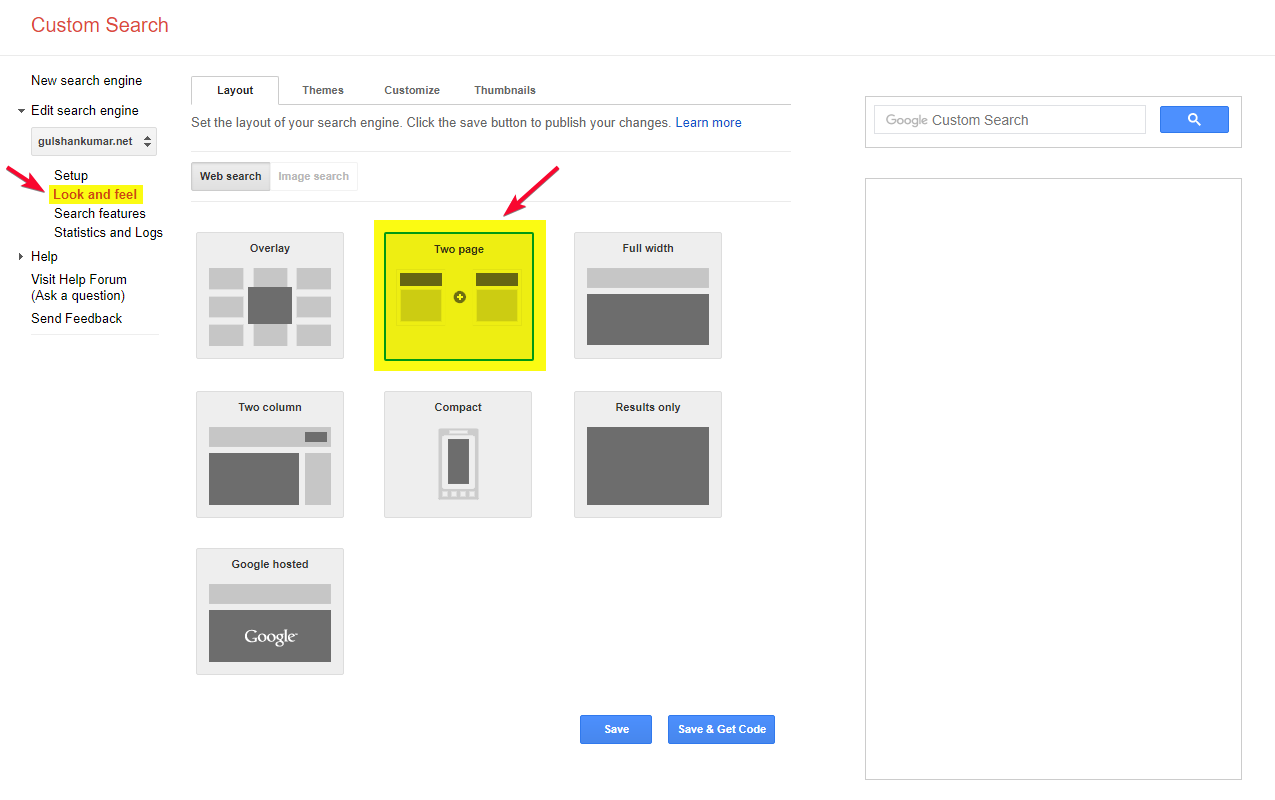
検索URLのパラメータを設定する
- 検索結果の詳細で、検索結果ページのURLとクエリパラメータを設定します。
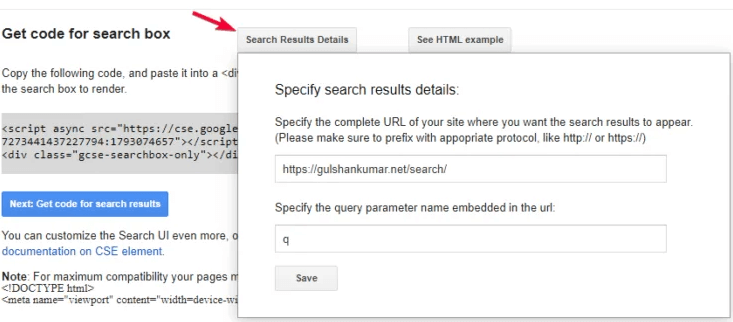
- 保存してコードを取得]ボタンをクリックします。すると、Search Resultsのコードが表示されます。 Divの部分は無視して、最初のステップですでに追加しています。JavaScriptをコピーしてください。これをHookで使用します。
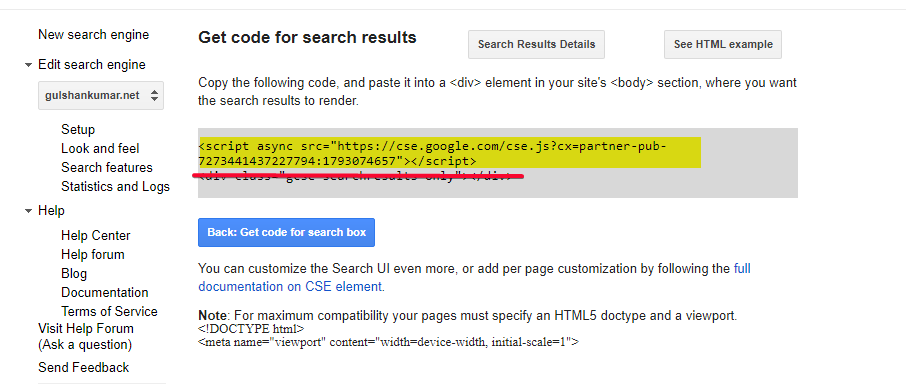
WordPressにコードを設定する
- GeneratePress Premiumで利用可能なElementsモジュールを有効にします。
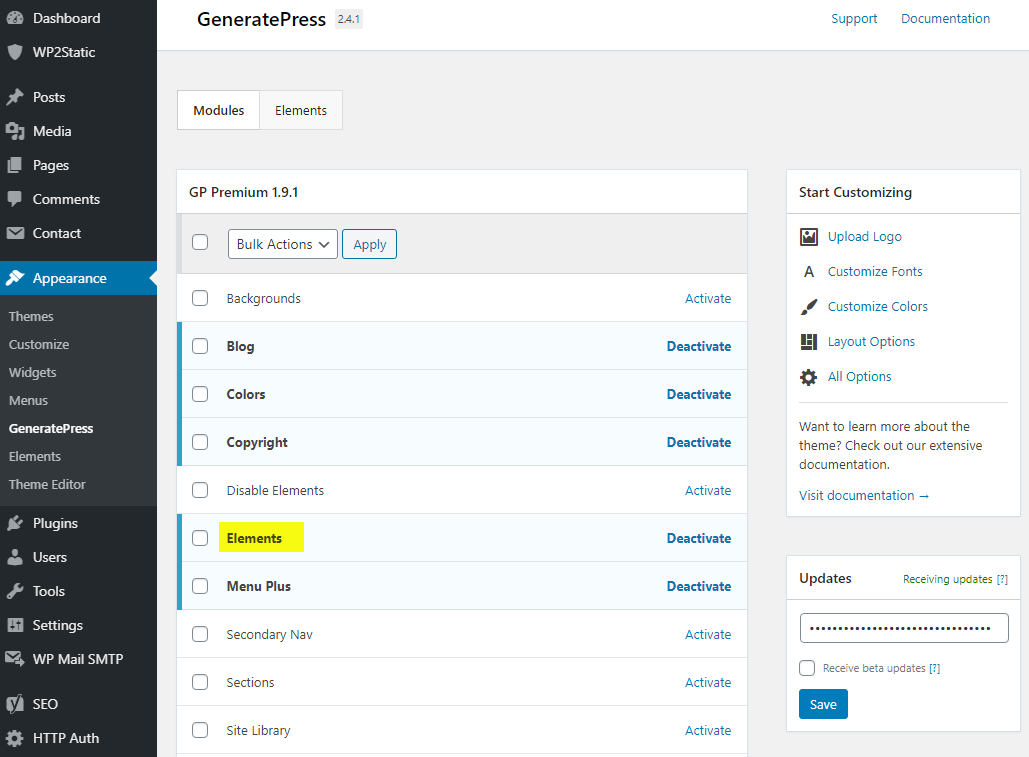
- 新しいHookを作成する
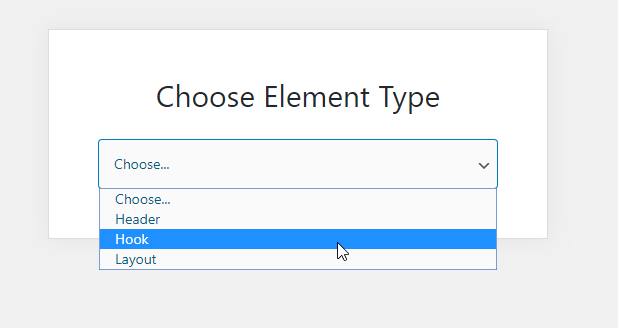
- Custom Search Engine (English)」という名前を付けて、先ほどコピーしたJSを貼り付けます。
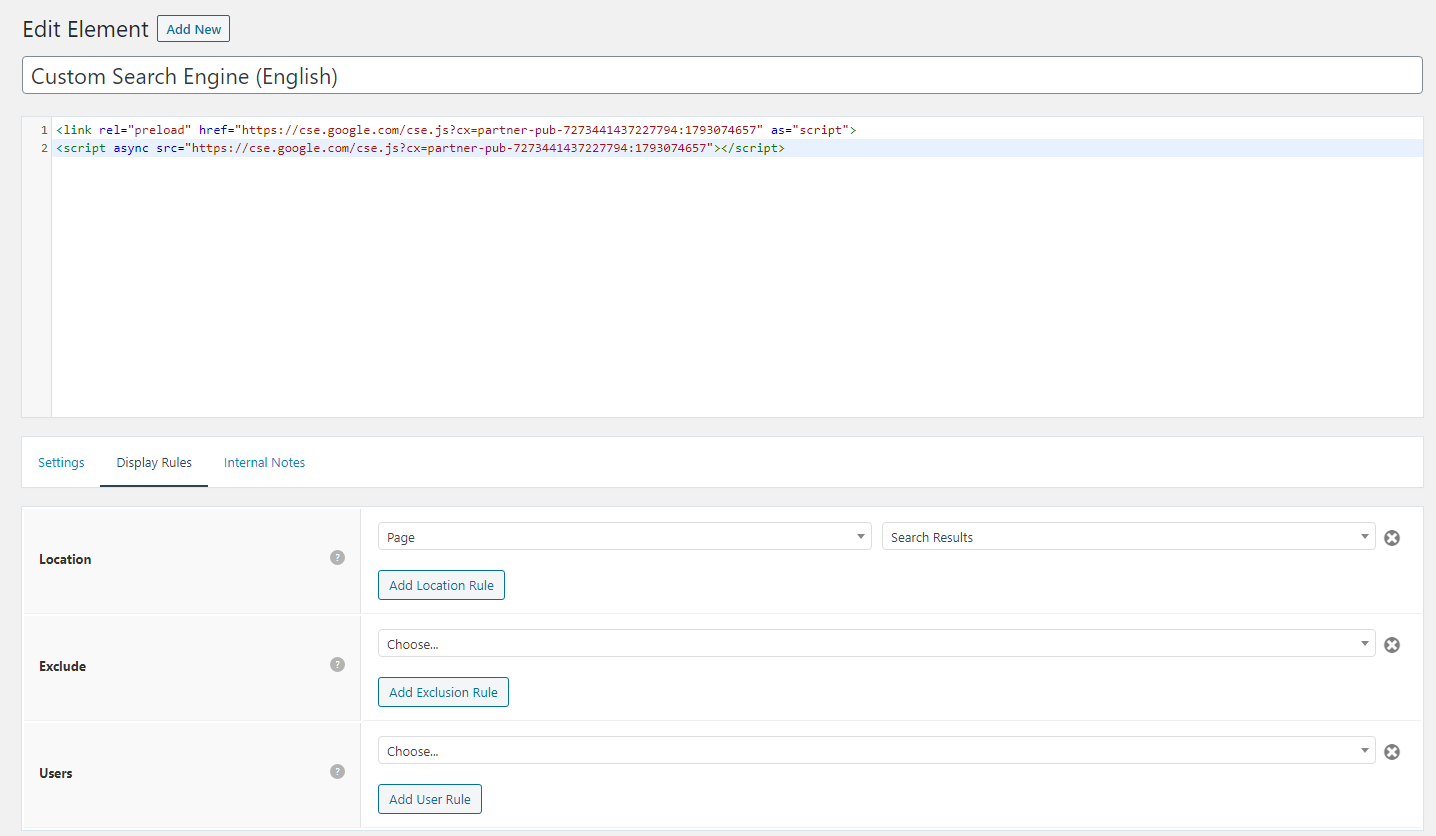
- Googleカスタム検索エンジンからコピーしたJSコードを配置します。ブラウザで素早くJSを読み込むために、私自身はpreload部分を追加しています。パブリッシャーIDは必ず置き換えてください。
<link rel="preload" href="https://cse.google.com/cse.js?cx=partner-pub-XXXXXXXXXXX:YYYYYYYY" as="script">
<script async src="https://cse.google.com/cse.js?cx=partner-pub-XXXXXXXXXXX:YYYYYYYY"></script>- wp_head フックの優先順位を 0 にして、スクリプトが HTML の head の最上部に配置されるようにします。
- パフォーマンスに関しては、このJSが実際に必要とされるWordPressの検索結果ページとそれ以外のページでのみ読み込まれるように、Display Rulesを設定することができます。
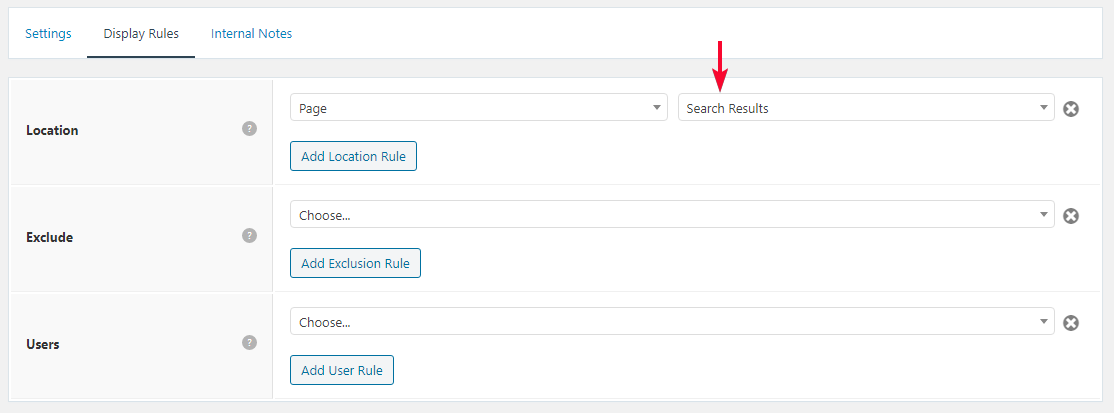
Googleカスタム検索結果の広告を非表示にする
- 同様に、新しいHookを使用して、検索結果ページの良いデザインのためにインラインCSSの下に追加します。無料版では、迷惑な広告を隠すことができます。
<style>
/* Google search results */
.gs-webResult {
border: 0px solid #eee;
padding: 1em;
}
/* Do no display the count of search results */
.gsc-result-info {
display: none;
}
/* Hide the Google branding in search results */
.gcsc-branding {
display: none;
}
/* Hide the thumbnail images in search results */
.gsc-thumbnail {
display: none;
}
/* Hide the snippets in Google search results */
.gs-snippet {
font-size: 16px;
}
/* Change the font size of the title of search results */
.gs-title a {
font-size: 18px !important;
text-decoration: none !important;
}
.gs-webResult div.gs-visibleUrl-long {
font-size: 16px !important;
}
/* Change the font size of snippets inside search results */
.gs-title b, .gs-snippet b {
font-weight: normal;
}
/* Highlight the pagination buttons at the bottom of search results */
.gsc-cursor-page {
font-size: 1.3em;
padding: 4px 8px;
border: 2px solid #ccc;
}
.gsc-adBlockVertical, .gsc-adBlock {
/* this hides both the top and right ad blocks*/
display: none !important;
}
.gsc-thinWrapper {
/* this gives you use of the whole block, as opposed to 69% google gives*/
width: 100%;
}
.gsc-result-info-container {
display: none;
}
td.gsc-twiddleRegionCell.gsc-twiddle-opened {
display: none;
}
td.gsc-configLabelCell {
display: none;
}
.gsc-above-wrapper-area {
border-bottom: 0px solid #E9E9E9!important;
padding: 0px!important;
}
.gsc-resultsRoot.gsc-tabData.gsc-tabdActive table {
margin-bottom: 0px !important;
}
.gsc-resultsRoot.gsc-tabData.gsc-tabdActive tbody {
border-bottom: 0px solid #ddd !important;
}
.gsc-result .gs-title {
height: 1.5em !important;
}
.gs-webResult.gs-result a.gs-title:link, .gs-webResult.gs-result a.gs-title:link b, .gs-imageResult a.gs-title:link, .gs-imageResult a.gs-title:link b {
border-bottom: 0px solid #4199FB;
}
.gs-webResult {
border: 0px solid #eee !important;
padding: 0em !important;
}
.cse .gsc-control-cse, .gsc-control-cse {
margin-top: 18px !important;
}
div.gcsc-branding {
display: none;
}
.cse .gsc-control-cse, .gsc-control-cse {
padding-top: 0 !important;
padding-bottom: 30px !important;
}
.gsc-webResult .gsc-result {
padding: 0px 0 10px 0 !important;
}
table.gsc-search-box td {
border: 0px !important;
}
.gsc-input-box table {
margin: 0px ;
}
.gcsc-find-more-on-google {
display: none !important;
}
.gsib_a {
padding: 9px 9px 9px 9px !important;
}
.cse .gsc-search-button-v2, .gsc-search-button-v2 {
border-color: #da0000 !important;
background-color: #da0000 !important;
padding: 10px 19px 10px 19px !important;
}
button.gsc-search-button.gsc-search-button-v2 svg {
width: 18px;
height: 13px;
}
.gsc-input-box {
padding-top: 0px !important;
padding-bottom: 0px !important;
}
.cse .gsc-control-cse, .gsc-control-cse {
padding: inherit !important;
}
</style>WordPressの検索結果の表示は、https://gulshankumar.net/?s= で行っていることが分かっています。
そのため、Searchボックスのアクションパスを変更することが重要で、YoastはSite SearchのためにJSON-LDマークアップを追加しました。Code Snippetプラグインを使って、以下のスニペットを設置します。
// Change Search path in the GeneratePress Theme
add_filter( 'generate_navigation_search_output', function() {
printf(
'<form method="get" class="search-form navigation-search" action="%1$s">
<input type="search" placeholder=" Search" class="search-field" value="%2$s" name="q" title="%3$s" />
</form>',
esc_url( home_url( '/search/' ) ),
esc_attr( get_search_query() ),
esc_attr_x( 'Search', 'label', 'generatepress' )
);
} );
// Other theme? Use Real Time Find and Replace Plugin正しいJSONパス
// For Yoast SEO
function yst_change_json_ld_search_url() {
return trailingslashit( home_url() ) . 'search/?q={search_term_string}';
}
add_filter( 'wpseo_json_ld_search_url', 'yst_change_json_ld_search_url' );// For Rankmath
function gk_change_json_ld_search_url() {
return trailingslashit( home_url() ) . 'search/?q={search_term_string}';
}
add_filter( 'rank_math/json_ld/search_url', 'gk_change_json_ld_search_url' );検索クエリに応じたページタイトルと見出しの表示
URLSearchParamsをベースにした以下のスニペットを提供してくれたJames Hibbardに感謝します。これはすべてのモダンブラウザで動作するはずです。
最初のステップで作成した「検索結果」ページ専用のGeneratePress Elementsを使って、wp_footerフックにスクリプトを配置することを確認してください。
<script>
const queryString = window.location.search;
const urlParams = new URLSearchParams(queryString);
const searchTerm = urlParams.get('q');
if (searchTerm) {
const heading = document.querySelector('h1');
const title = document.querySelector('title');
heading.textContent = `Search Results for ${searchTerm}`;
title.textContent = `Search Results for ${searchTerm}`;
}
</script>これで、タイトルと見出しに検索クエリが表示されるようになりました。
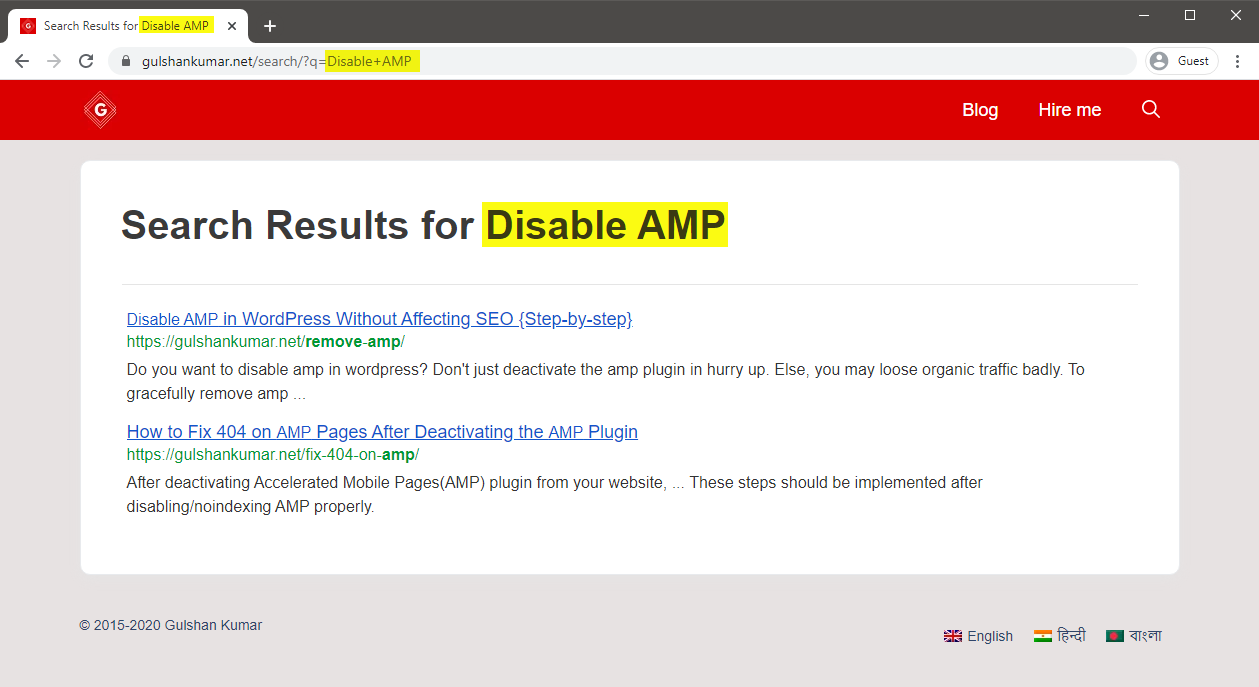
よくあるご質問
検索結果のリンクを強制的に同じタブで開くには?
Set Link Target to _self
Widget Search BoxやManuallyをCSEバージョンに変換する方法は?
Real Time Find and Replace Plugin “を使って、CSEの設定に従って名前とアクションパラメータを置き換えます。
お読みいただきありがとうございました。
Thank you so much Sir Gulshan Kumar! I have successfully implemented it on my site https://www.teacherph.com/
It works well paired with GeneratePress theme.
Good to know. Thanks for your kind feedback.
Can i change ” Correct JSON path” permanently without this plugin?
Hi Mahi, Yeah, same snippet can be added in Theme
functions.phplast line but it’s a poor idea. When theme will update, that will be lost. That’s a reason, I have recommended Code Snippets plugin way. It’s a reputed plugin with decent support from author. Use it with confidence.Thank you for your prompt response. I have successfully setup it by watching your tutorial. But sometimes it doesn’t work in mobile view. Sometimes I open the search page directly but the search box doesn’t show ..
I’m using Hueman Theme. Any alternative code for this.
Please check with that Theme Author.
How to increase the maximum text length of the snippet??
CSE doesn’t offer a way to increase meta description length.
Hi Gulshan, Thanks for this post. It’s worked and I loved the method. I wanna ask how can I hide the page which we have created in the beginning for search results.
What did you do with the page? I can’ find it on your website.
can I delete that “search page” from my site?
Ankit, that’s the page where the code to display the search results has to be put. When someone searches something, he/she is taken to that page and that’s where the search results appear.
Set noindex.
Okay, thanks.
Thank you for the great article, Gulshan! I am actually using the Rank Math plugin. Can you show me how to change the searchAction target from /?s= to /search/?q=
I can change it by directly editing the plugin file, which is located at includes > modules > schema > snippets > class-website.php file, but in that case, the change will again be restored in case there’s a new update to the plugin.
Is there a permanent solution?
Just updated my article, it has snippet for RankMath.
Thanks, it works!
The awesome tutorial I have integrated Custom search results on my site, what you have shown is entirely unique. Thanks for this tutorial.
Glad to hear. Thank you Milind.
How can i enable this in my newspaper theme?
Try using Real Time Find and Replace Plugin to update Search Box. Rest process is same.
In generatepress you have used elements to hook the JS. How can I do it in newspaper theme to hook that JS?
You can use Theme Options (Header/Footer) field for adding that code or manually place inside page where required using HTML tag.
Ok thank you for this. O will try to do it.
Hi, I followed the above tutorial but the google search is not working on my site. I am using GenertePress Pro.
Could you please help me out.
I have updated my article with video. Please find in this tutorial.
A lot of useful information is shared for people like us. Thanks for sharing
Good to know. Thanks for your kind feedback. 😊
Thank you for writing an awesome tutorial.
I have a few questions
1. How to include the search box above the result page like yours? ==> https://i.imgur.com/gAvg84e.png
2. When someone types the wrong URL and then it will get redirected to the 404 pages. There is a search box and that search box is using WordPress default search. so, how to convert that search box too into CSE?
Thank You.
Hi, I have updated this article.
Let me know if you have any additional queries.
Thanks & Regards,
Gulshan
👏👏👏👏
add_filter( ‘generate_navigation_search_output’, function()
I believe this takes search input and displays the result in /search/ page. This is not working with genesis.
This Filter works in GeneratePress. Please check with Genesis developer to find relevant code.
Thanks, got it working. Thank you for the great tutorial 🙂
How to modify snippets at step 18 for the same? I’m stuck. Please help.
May I know please what specific thing you wish to modify? Is it Search Results slug
/search/or what? Please elaborate.Thank you.
Can I add this to Genesis theme?
Of course, yes.